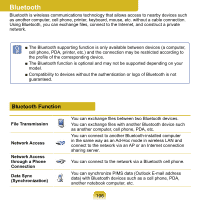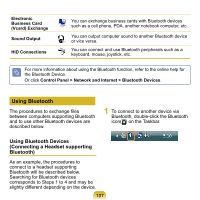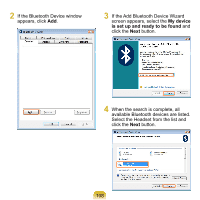Samsung NP-Q1U User Guide - Page 111
Usage Instructions, window. When the Select Access - service manual
 |
UPC - 036725730052
View all Samsung NP-Q1U manuals
Add to My Manuals
Save this manual to your list of manuals |
Page 111 highlights
6 After a moment, when the Bluetooth Passkey (PIN Code) input window appears on the computer to which the file is transmitted, enter the number you entered in Step 4. 7 After a moment, when the Request FTP File Access Privilege window appears on the computer to which the file is transmitted, click on the window. When the Select Access Permission window appears, click the OK button. Usage Instructions Bluetooth devices to be connected must be within a 3m (10 ft.) distance. For a better communications environment, there should be no walls or obstacles between the Bluetooth devices. You can connect to only one Bluetooth device at a time for a phone connection, data syncing, electronic business card exchange, FAX transmission/reception, sound related functions, and serial port functions. Using the network connection or file transmission function, multiple Bluetooth devices can be connected. However, since connecting to multiple devices may slow down the data rate or make the connection unstable, connecting to one device at a time is recommended. The Bluetooth function of a Bluetooth PDA, mobile phone, mouse or keyboard may be turned off. To use them in connection with a Samsung computer supporting Bluetooth, you must check if the Bluetooth function of the device to connect to is turned on. For the procedures on turning on the Bluetooth function of a device, refer to the relevant device manual. The services provided by Bluetooth devices may vary depending on their capabilities. For the services provided by the Bluetooth device, refer to the device manual. 111