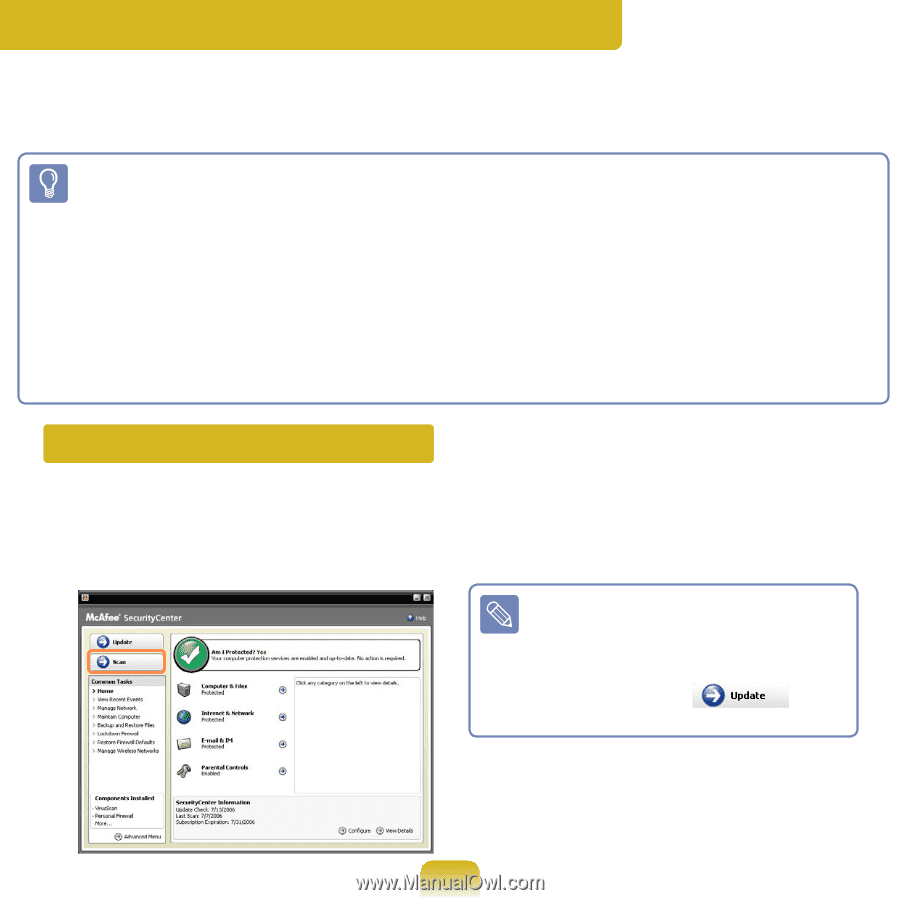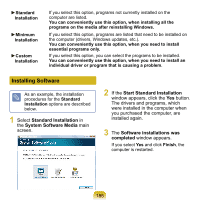Samsung NP-Q1U User Guide - Page 183
Using McAfee SecurityCenter, Scanning and Curing Viruses
 |
UPC - 036725730052
View all Samsung NP-Q1U manuals
Add to My Manuals
Save this manual to your list of manuals |
Page 183 highlights
Using McAfee SecurityCenter (Optional) A computer virus is a program that damages computer files and information saved on a computer. A computer is infected by an already infected file or by another computer over the Internet. Let's learn how to use McAfee SecurityCenter in order to scan and remove viruses and to protect your computer from various threats on the Internet. ■ This function is applied to some models only. ■ When McAfee SecurityCenter is run for the first time, the Registration screen appears. Register according to the instructions on the screen. You have to register the software to protect the PC with the latest security information. ■ If you cannot find McAfee Security Center icon on the Taskbar or as a shortcut icon on the Desktop, then double click McAfee Web Essentials icon and install the program. ■ If you install McAfee SecurityCenter and another security solution (e.g. Norton Internet Security, Kaspersky, etc.) on the same computer, your computer performance may become degraded and your computer may not be protected from threats due to a conflict between the programs. It is highly recommended installing only one security program. Scanning and Curing Viruses 1 Click Start > All Programs > McAfee > McAfee SecurityCenter. 2 Click Scan from the left pane of the program. 3 If a virus is found, remove the virus according to the instructions on the screen. To protect yourself against the latest viruses, update McAfee SecurityCenter regularly. Connect to the Internet and click the Update icon ( ) to update. 183