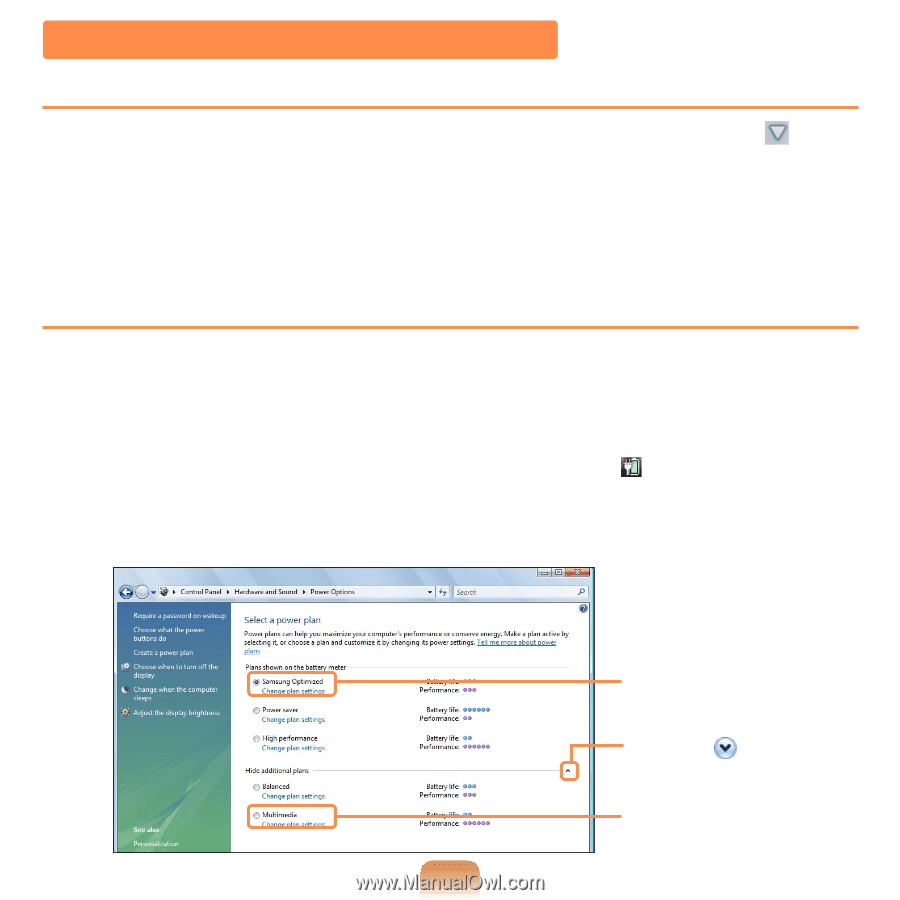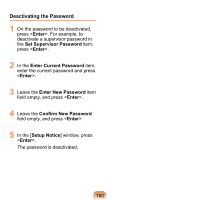Samsung NP-Q1U User Guide - Page 160
Extending the Battery Usage Time, Decreasing the LCD Brightness, Using Easy Battery Manager
 |
UPC - 036725730052
View all Samsung NP-Q1U manuals
Add to My Manuals
Save this manual to your list of manuals |
Page 160 highlights
Extending the Battery Usage Time Decreasing the LCD Brightness For the models with Touch Sensor buttons, press the MENU button and click from the Brightness item to decrease the LCD brightness. Then you can extend the battery usage time. For models without Touch Sensor buttons, press the User Defined button (▼) while holding down the DIAL KEY. The LCD brightness is decreased and you can extend the battery usage time. Using Easy Battery Manager Easy Battery Manager is a power management program that enables using the battery power efficiently. You can select an optimized power mode according to your requirements. 1 Click Start > Control Panel > Hardware and Sound > Power Options. Alternatively, right-click the power measuring device icon ( ) in the notification area of the taskbar and select Power Options. 2 If the following screen appears, select one of the modes. Samsung Optimized Click the ( ). Multimedia 160