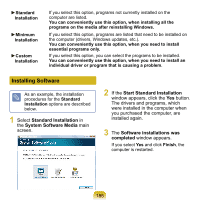Samsung NP-Q1U User Guide - Page 184
Reinstalling Software, Running the System Software, Media
 |
UPC - 036725730052
View all Samsung NP-Q1U manuals
Add to My Manuals
Save this manual to your list of manuals |
Page 184 highlights
Reinstalling Software You can reinstall software using the System Software Media, when a device driver or computer application is not working properly. When software is not working properly, it is recommended removing the software using the Add or Remove Programs of the Control Panel and reinstalling the software using the System Software Media. The System Software Media in the text is supplied as a CD or DVD depending on your computer model. To use the system software media, the external USB ODD must be connected to the computer. The following descriptions presuppose that the external USB ODD is connected. Running the System Software Media The System Diagnosis function enables users to diagnose the system connectivity, any system problems and resolve these problems. 1 Insert the System Software Media into the external ODD. When the AutoPlay window appears, click Run SoftwareMedia.... in the Install or Run Program item. 2 In the User Account Control window, click Allow. If you are not logged in with an administrator account, you have to enter an administrator password in the User Account Control window. 3 The System Software Media will launch. Select an installation option to start the installation. 184