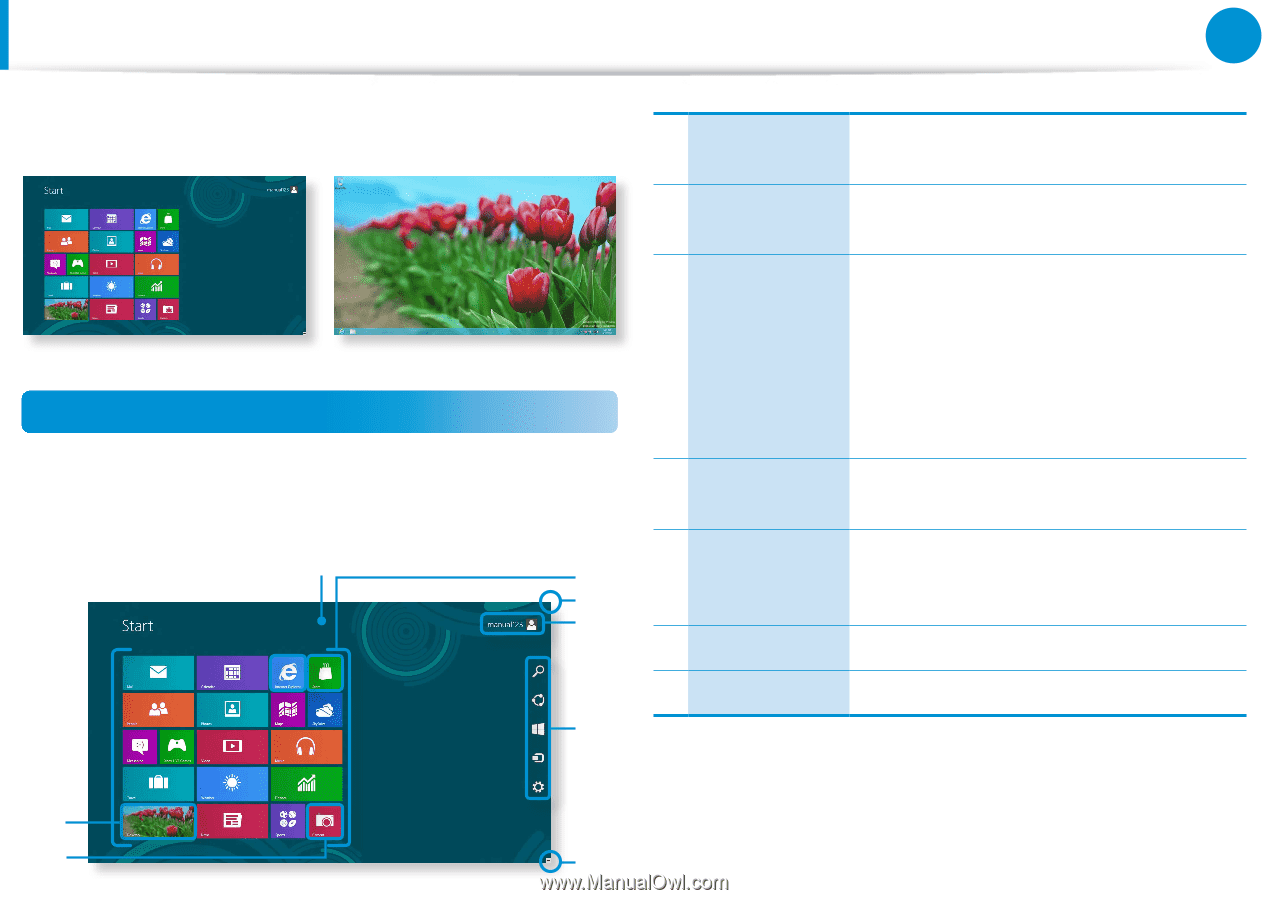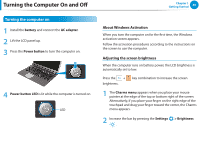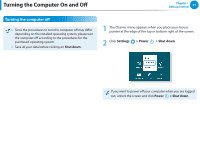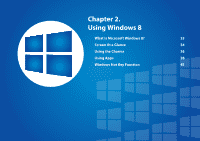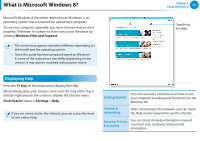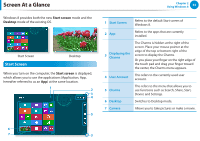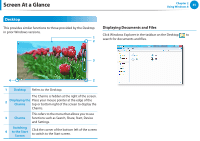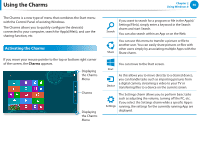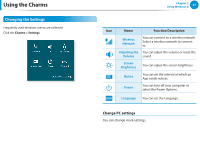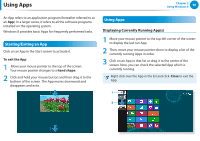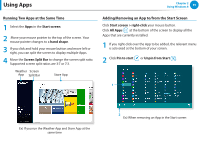Samsung NP-RV520I User Manual Windows 8 Ver.1.3 (English) - Page 35
Screen At a Glance, Start Screen
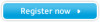 |
View all Samsung NP-RV520I manuals
Add to My Manuals
Save this manual to your list of manuals |
Page 35 highlights
Screen At a Glance Windows 8 provides both the new Start screen mode and the Desktop mode of the existing OS. Start Screen Start Screen Desktop When you turn on the computer, the Start screen is displayed, which allows you to use the applications (Application, App, hereafter referred to as an App) at the same location. 1 2 3 4 5 Chapter 2 Using Windows 8 34 1 Start Screen Refers to the default Start screen of Windows 8. 2 App Refers to the apps that are currently installed. 3 Displaying the Charms The Charms is hidden at the right of the screen. Place your mouse pointer at the edge of the top or bottom right of the screen to display the Charms. Or you place your finger on the right edge of the touch pad and drag your finger toward the center, the Charms menu appears. 4 User Account This refers to the currently used user account. 5 Charms This refers to the menu that allows you to use functions such as Search, Share, Start, Device and Settings. 6 Desktop Switches to Desktop mode. 7 Camera Allows you to take pictures or make a movie. 6 7 3