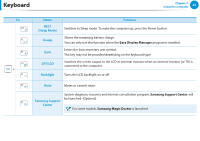Samsung NP-RV520I User Manual Windows 8 Ver.1.3 (English) - Page 50
The Gesture Function of the Touchpad Optional, Configuring the Gesture Function, The Scroll Function
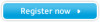 |
View all Samsung NP-RV520I manuals
Add to My Manuals
Save this manual to your list of manuals |
Page 50 highlights
Touchpad Chapter 3. Using the computer 49 The Gesture Function of the Touchpad (Optional) •• The Touchpad Gesture function may not be provided and the version of the function may differ depending on the model. Some usage procedures may differ depending on the version. áᔪ •• For detailed usage procedures, refer to the description in the Touchpad Settings window. Ŗᮁ Configuring the Gesture Function ᯲ Some gesture functions may not be configured. In this case, you can configure them using the following path. ᰆ⊹ 1 On the Desktop, click the Charms menu > Settings > Control Panel > Hardward > Touchpad. ᖅᱶ 2 When the Touchpad Settings window appears, click the corresponding item in the Select an Item to Configure setting to select the checkbox for the corresponding item. To cancel the Gesture function, deselect the checkbox for the corresponding item in the Touchpad Settings window. The Scroll Function This function is the same as the scroll area of the Touchpad. If you place two fingers over the Touchpad and move them up, down, left or right, the screen is scrolled up, down, left or right accordingly. or Zoom Functions If you place two fingers over the Touchpad together or apart, the current image or text is zoomed in or out. Zoom-in Zoom-out or