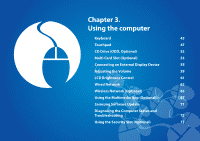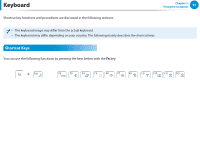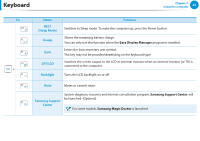Samsung NP-RV520I User Manual Windows 8 Ver.1.3 (English) - Page 48
Touchpad, Basic Touchpad Functions
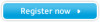 |
View all Samsung NP-RV520I manuals
Add to My Manuals
Save this manual to your list of manuals |
Page 48 highlights
Touchpad Chapter 3. Using the computer 47 The touchpad provides the same function as a mouse and the left and right buttons of the touchpad plays the role of the left and right buttons of a mouse. •• Touch the touchpad with your fingers only. Anything other than your fingers, such as a ball-point pen, will not be recognized by the touchpad. •• If you touch the Touchpad or press the Touchpad buttons while booting up, the Windows boot time may be extended. Basic Touchpad Functions Moving the cursor on the screen Place your finger on the touchpad slightly and move your finger. The mouse cursor will move accordingly. Move your finger in the direction you wish to move the cursor. Touch Area Use to move the cursor. Touchpad Left Button You can select or run a program using this button. Scroll Area This corresponds to the wheel of the mouse and can be moved up, down, left or right. Touchpad Right Button Plays the role of the right mouse button.