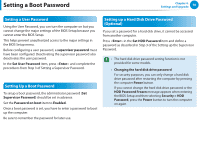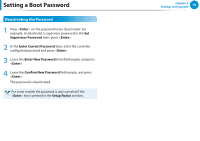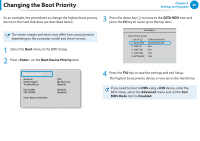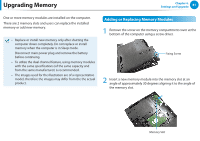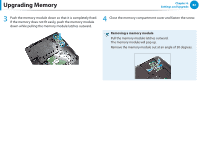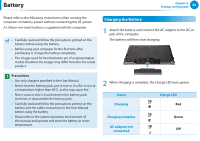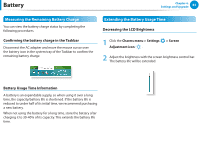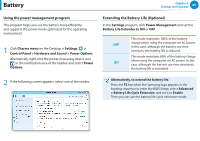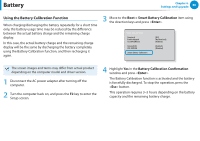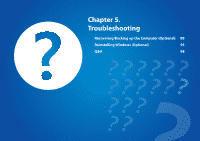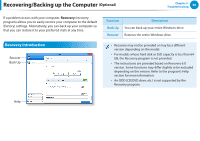Samsung NP-RV520I User Manual Windows 8 Ver.1.3 (English) - Page 84
Battery, Charging the Battery
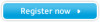 |
View all Samsung NP-RV520I manuals
Add to My Manuals
Save this manual to your list of manuals |
Page 84 highlights
Battery Chapter 4. Settings and Upgrade 83 Please refer to the following instructions when running the computer on battery power without connecting the AC power. A Lithium-Ion smart battery is supplied with this computer. •• Carefully read and follow the precautions printed on the battery before using the battery. •• Before using your computer for the first time after purchasing it, charge the battery completely. •• The images used for the illustration are of a representative model, therefore the images may differ from the the actual product. Charging the Battery 1 Attach the battery and connect the AC adapter to the DC-in jack of the computer. The battery will then start charging. Precautions •• Use only chargers specified in the User Manual. •• Never heat the battery pack, put it near or in a fire or use at a temperature higher than 60°C, as this may cause fire. •• Never cause a short circuit between the battery pack terminals or disassemble the battery pack. •• Carefully read and follow the precautions printed on the battery and the safety instructions in the User Manual before using the battery. •• Please refer to the system operation environment of this manual and operate and store the battery at room temperature. 2 When charging is complete, the Charge LED turns green. Status Charging Charge LED Red Charging complete AC adapter not connected Green Off