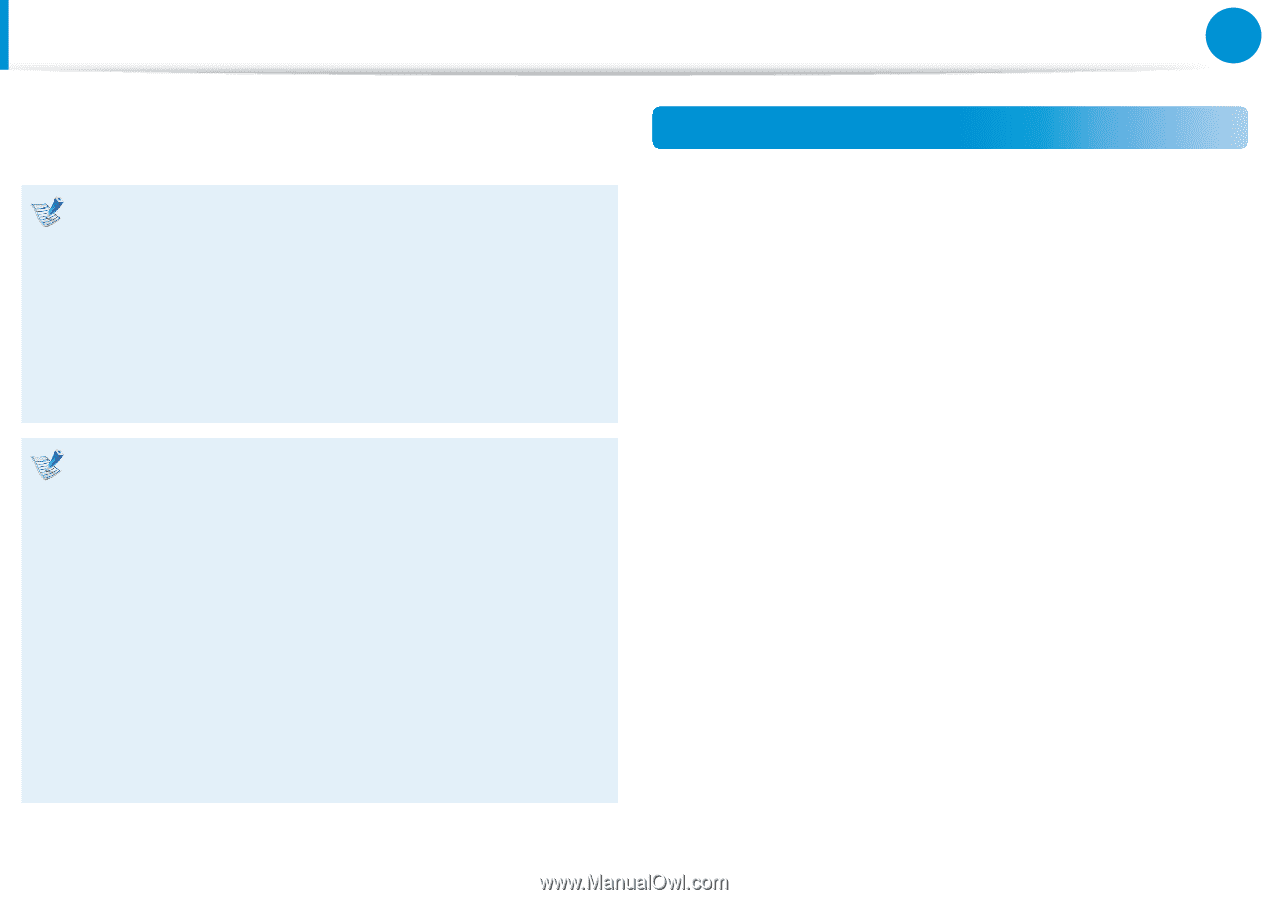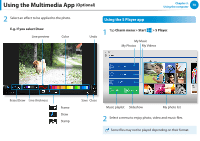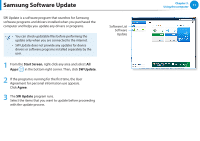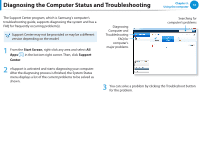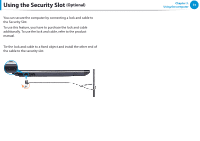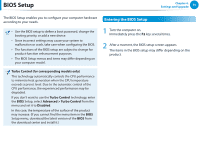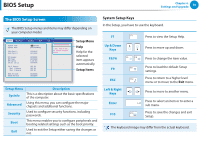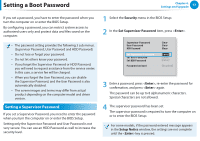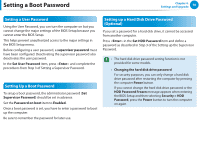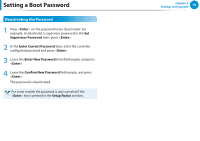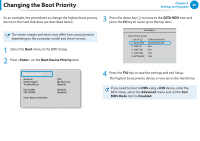Samsung NP-RV520I User Manual Windows 8 Ver.1.3 (English) - Page 76
BIOS Setup
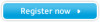 |
View all Samsung NP-RV520I manuals
Add to My Manuals
Save this manual to your list of manuals |
Page 76 highlights
BIOS Setup Chapter 4. Settings and Upgrade 75 The BIOS Setup enables you to configure your computer hardware Entering the BIOS Setup according to your needs. •• Use the BIOS setup to define a boot password, change the booting priority, or add a new device. •• Since incorrect settings may cause your system to malfunction or crash, take care when configuring the BIOS. •• The functions of the BIOS setup are subject to change for product function enhancement purposes. •• The BIOS Setup menus and items may differ depending on your computer model. 1 Turn the computer on. Immediately press the F2 key several times. 2 After a moment, the BIOS setup screen appears. The items in the BIOS setup may differ depending on the product. Turbo Control (for corresponding models only) This technology automatically controls the CPU performance to minimize heat generation when the CPU temperature exceeds a preset level. Due to the automatic control of the CPU performance, the experienced performance may be degraded. If you don't want to use the Turbo Control technology, enter the BIOS Setup, select Advanced > Turbo Control from the menu and set it to Disabled. In this case, the temperature of the surface of the product may increase. (If you cannot find the menu item in the BIOS Setup menu, download the latest version of the BIOS from the download center and install it.)