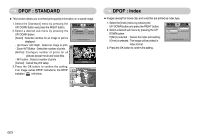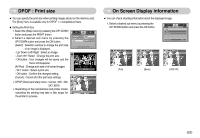Samsung NV3S User Manual - Page 49
Starting the slide show, Setting up the play back function using the LCD monitor
 |
View all Samsung NV3S manuals
Add to My Manuals
Save this manual to your list of manuals |
Page 49 highlights
Setting up the play back function using the LCD monitor Menu tab Main menu Type Quality Date File Name RESET Sub menu Auto Plain Photo FastPhoto Auto Draft Normal Fine Auto Off On Auto Off On No Yes Secondary menu - Page p.56 p.56 ※ Menus are subject to change without prior notice. 《48》 Starting the slide show ■ Images can be displayed continuously at pre-set intervals. You can view the slide show by connecting the camera to an external monitor. 1. Select the [Show] sub menu by pressing the UP/DOWN button and press the RIGHT button. 2. Use the Up/Down buttons to select the desired sub menu. Show Interval Effect SLIDE Play Repeat Play [Play] selected : The slide show is closed after one cycle. Back:◀ Set:OK [Repeat Play] selected : The slide show is repeated until cancelled. 3. Press the OK button to start the slide show. - Press the Pause button to pause the slide show. - Press the Pause button ( ) again to resume the slide show. - To stop the slide show, press the play & pause button, and then press the LEFT or RIGHT button. ● Repeat setting : Setting the slide show to repeat after the first cycle. 1. Use the Up/ Down buttons to select the Interval menu and press the Right button. 2. Use the Up/ Down buttons to select the desired sub menu. 3. Press the OK button to save the configuration. Show Interval Effect Back:◀ SLIDE 1 sec 3 sec 5 sec 10 sec Set:OK INFORMATION ● The loading time depends on the image size and quality. ● While the slide show is playing, only the first frame of a MOVIE file is displayed. ● While the slide show is playing, the voice recording file will not display.