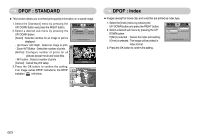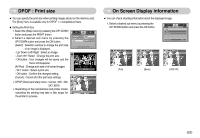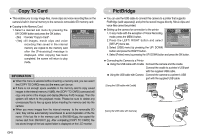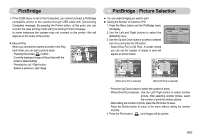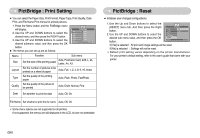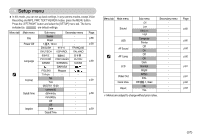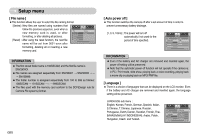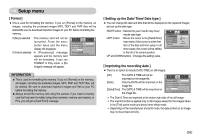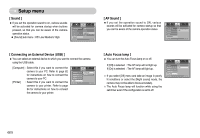Samsung NV3S User Manual - Page 56
PictBridge : Picture Selection, PictBridge
 |
View all Samsung NV3S manuals
Add to My Manuals
Save this manual to your list of manuals |
Page 56 highlights
PictBridge ※ If the [USB] menu is set to the [Computer], you cannot connect a Pictbridge compatible printer to the camera through USB cable with [Connecting Computer] message. By pressing the Printer button, at this point, you can connect the easy printing mode with [Connecting Printer] message. In some instances the camera may not connect to the printer, this will depend on the make of the printer. ■ Easy printing When you connect the camera to printer in the Play back mode, you can print a picture easily. - Pressing the printer( ) button : Currently displayed image will be printed with the printer's default setting. Print: - Pressing the Left / Right button : Selects a previous / next image. Menu:OK PictBridge : Picture Selection ■ You can select images you want to print ● Setting the Number of Copies to Print 1. Press the Menu button and the PictBridge menu will display. 2. Use the Left and Right buttons to select the [IMAGES] menu. 3. Use the Up and Down buttons to select a desired sub menu and press the OK button. - Select [One Pic] or [All Pics]. A screen where you can set the number of copies to print will appear as shown below. IMAGES Size Layout Type Quality Back:◀ Pictbridge One Pic All Pics Set:OK ▶ ▶ 0 ◀ PREV◀ Exit:Shutter ▶NEXT Set:OK [When [One Pic] is selected] 0 ◀ Exit:Shutter Set:OK [When [All Pics] is selected] - Press the Up/ Down button to select the number of prints. - When [One Pic] is selected : Use the Left/ Right button to select another picture. After selecting another picture, select the number of prints for another picture. - After setting the number of prints, press the OK button to save. - Press the Shutter button to return to the menu without setting the number of prints. 4. Press the Print button ( ) and images will be printed. 《55》