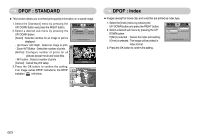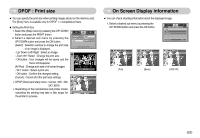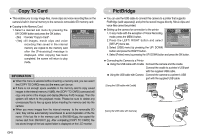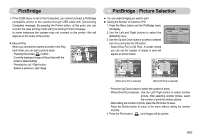Samsung NV3S User Manual - Page 51
Deleting images, Resize
 |
View all Samsung NV3S manuals
Add to My Manuals
Save this manual to your list of manuals |
Page 51 highlights
Deleting images ■ Of all the files stored in the memory card, the unprotected files in the DCIM subfolder will be deleted. Remember that this will permanently delete unprotected images. Important shots should be stored on a computer before deletion takes place. The startup image and SKIN image are stored in the camera's internal memory (i.e., not on the memory card) and it will not be deleted even if you delete all files on the memory card. ● Deleting images 1. Select a desired sub menu by pressing the UP/ DOWN button and press the OK button. [Select] : Selection window for an image to delete is displayed. - Up/ Down/ Left/ Right : Select an image - Zoom T Button : Select the image for deletion. (V mark) - OK Button : Press the OK Button to display the confirmation message. Select the [Yes] menu and press the OK button to delete marked images. [All Pics] : Displays confirmation window. Select the [Yes] menu and press the OK button to delete all unprotected images. If there aren't protected images, all the images are deleted and a [No Image!] message will display. 2. After deletion, the screen will be changed to the play mode screen. Select All Pics DELETE Exit:MENU Move: Select:T Del:OK Delete? Yes No Confirm : OK Del:OK 《50》 Resize ■ Change the resolution(size) of pictures taken. Select [Start image],[MP3 Skin] to save an image to be the start-up image, MP3 Skin. 1. Select a desired sub menu by pressing the UP/ DOWN button and press the OK button. ● Image Resize Types (O : Sectable X : Not Selectable) RESIZE 2816X2112 2048X1536 1024X768 640X480 Start Image Exit:MENU Move: Size 2816X2112 2048X1536 1024X768 640X480 Start Image MP3 Skin 7M O O O O O O 6M X O O O O O 5M X O O O O O 4M X O O O O O 3M X X O O O O 2M X X O O O O 1M X X X O O O VGA X X X X O O INFORMATION ● You can change the resolution of only those files compressed in the JPEG 4:2:2 format. ● The resized image will have a new file name. The [Start Image, MP3 Skin] image is stored not on the memory card but on the internal memory. ● Only two [Start Image, MP3 Skin] images can be saved. If you save a new [Start Image, MP3 Skin] image, the existing startup image will be deleted in order. ● If the memory capacity is insufficient to store the resized image, a [Memory Full!] message will display on the LCD monitor and the resized image will not be stored. ● The picture taken with 5M(Wide) can be resized only to 2560X1440, 1920X1080, 1280X720.