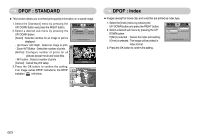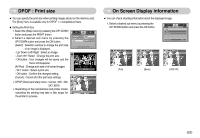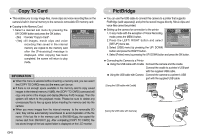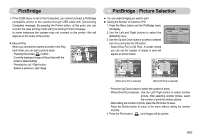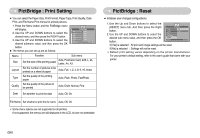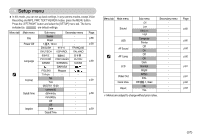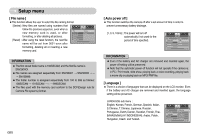Samsung NV3S User Manual - Page 54
On Screen Display information, DPOF : Print size
 |
View all Samsung NV3S manuals
Add to My Manuals
Save this manual to your list of manuals |
Page 54 highlights
◀▶ DPOF : Print size ■ You can specify the print size when printing images stored on the memory card. The [Size] menu is available only for DPOF 1.1 compatible printers. ● Setting the Print Size 1. Select the [Size] menu by pressing the UP/ DOWN button and press the RIGHT button. 2. Select a desired sub menu by pressing the UP/ DOWN button and press the OK button. [Select] : Selection window to change the print size of an image is displayed. - Up/ Down/ Left/ Right : Select an image. - Zoom W/T Button : Change the print size. - OK button : Your changes will be saved and the menu will disappear. [All Pics] : Change print size of all saved images. - W/ T button : Select a print size - OK button : Confirm the changed setting. [Cancel] : Cancel all of the print size settings. ※ DPOF [Size] secondary menu : Cancel, 3X5, 4X6, 5X7, 8X10 ※ Depending on the manufacturer and printer model, cancelling the printing may take a little longer for the printer to process. Standard Index Size DPOF Select All Pics Cancel Back:◀ Set:OK W◀ Cancel ▶T Set:OK W◀ Cancel ▶T Set:OK On Screen Display information ■ You can check shooting information about the displayed image. 1. Select a desired sub menu by pressing the UP/ DOWN button and press the OK button. OSD INFORMATION Full Basic OSD Off Exit:MENU Move: ISO : 100 Av : F3.5 Tv : 1/60 Flash : Off 3072x2304 2006/07/01 [Full] [Basic] [OSD Off] 《53》