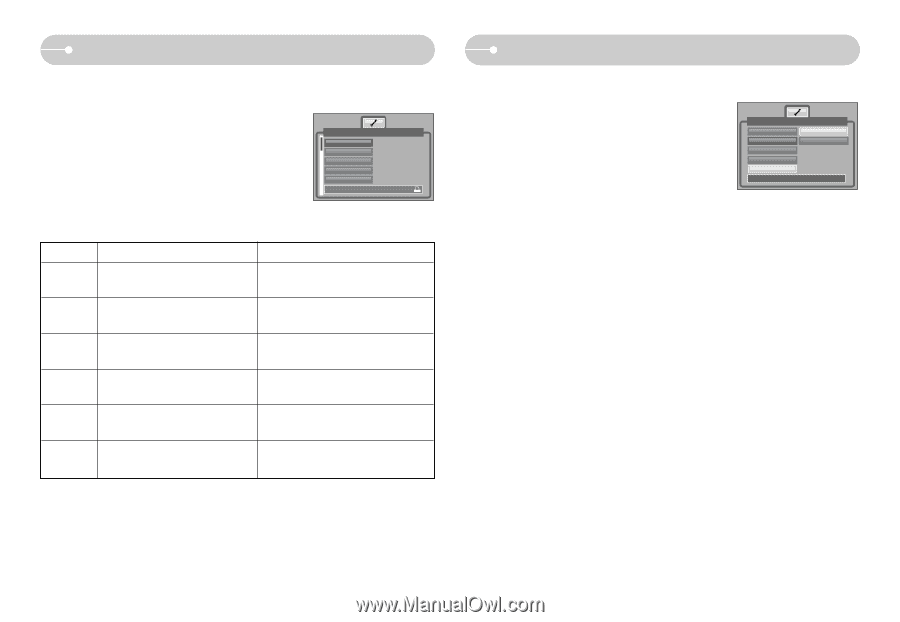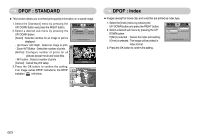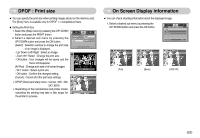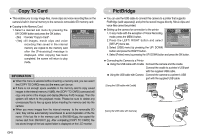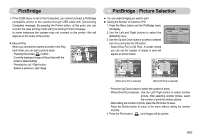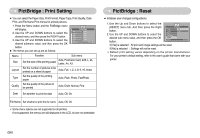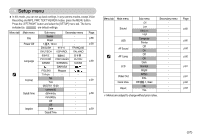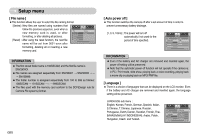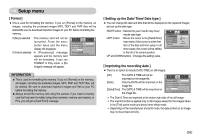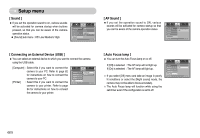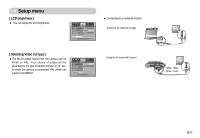Samsung NV3S User Manual - Page 57
PictBridge : Reset, PictBridge : Print Setting
 |
View all Samsung NV3S manuals
Add to My Manuals
Save this manual to your list of manuals |
Page 57 highlights
PictBridge : Print Setting ■ You can select the Paper Size, Print Format, Paper Type, Print Quality, Date Print, and File Name Print menus for printed pictures. 1. Press the Menu button and the PictBridge menu will display. 2. Use the UP and DOWN buttons to select the desired menu, and then press the RIGHT button. 3. Use the UP and DOWN buttons to select the desired submenu value, and then press the OK ◀▶ Size Layout Type Quality Date Move: Pictbridge Auto Auto Auto Auto Auto Print: button. ■ The menus you can set up are as follows: Menu Size Function Sub menu Set the size of the printing paper Auto, PostCard, Card, 4X6, L, 2L, Letter, A4, A3 Layout Set the number of pictures to be printed on a sheet of paper Auto, Full, 1, 2, 4, 8, 9, 16, Index Type Set the quality of the printing paper Auto, Plain, Photo, FastPhoto Quality Set the quality of the picture to be printed Auto, Draft, Normal, Fine Date Set whether to print the date Auto, Off, On File Name Set whether to print the file name Auto, Off, On ※ Some menu options are not supported on all printers. If not supported, the menus are still displayed in the LCD, but are not selectable. PictBridge : Reset ■ Initialises user-changed configurations. 1. Use the Up and Down buttons to select the [RESET] menu tab. And then press the Right button. 2. Use the UP and DOWN buttons to select the desired sub menu value, and then press the OK button. Pictbridge Type No Quality Yes Date File Name RESET Back:◀ Set:OK If [Yes] is selected : All print and image settings will be reset. If [No] is selected : Settings will not be reset. ※ Default print setting varies depending on the printer manufacturer. For your printer's default setting, refer to the user's guide that came with your printer. 《56》