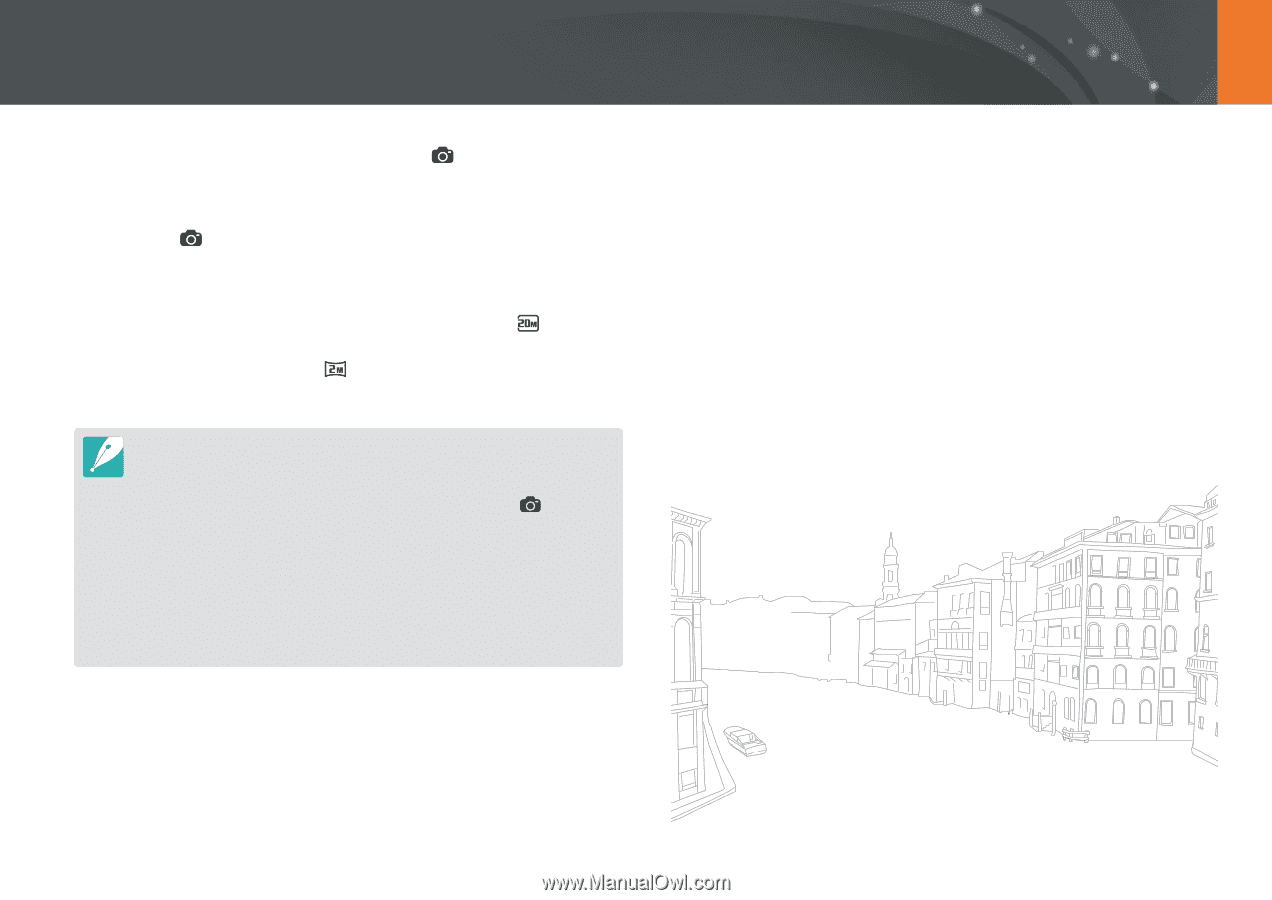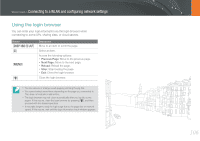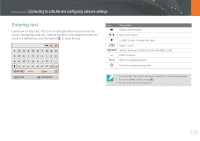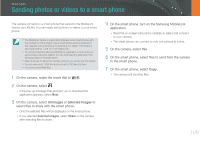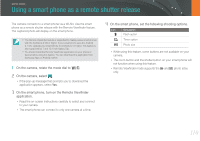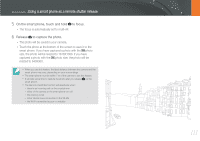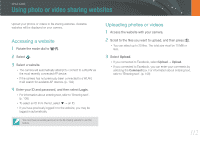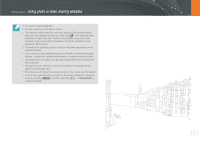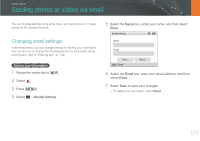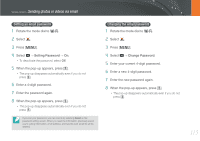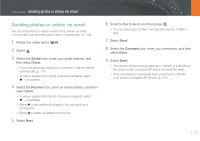Samsung NX20 User Manual Ver.1.0 (English) - Page 112
On the smart phone, touch and hold, to focus., Release, to capture the photo., size
 |
View all Samsung NX20 manuals
Add to My Manuals
Save this manual to your list of manuals |
Page 112 highlights
Wireless network > Using a smart phone as a remote shutter release 5 On the smart phone, touch and hold to focus. • The focus is automatically set to multi-AF. 6 Release to capture the photo. • The photo will be saved in your camera. • Touch the photo at the bottom of the screen to save it to the smart phone. If you have captured a photo with the photo size, the photo will be resized to 1616X1080. If you have captured a photo with the photo size, the photo will be resized to 640X360. • When you use this feature, the ideal distance between the camera and the smart phone may vary, depending on your surroundings. • The smart phone must be within 7 m of the camera to use this feature. • It will take some time to capture the photo after you release on the smart phone. • The Remote Viewfinder function will deactivate when: - there is an incoming call on the smart phone - either of the camera or the smart phone turn off - the memory is full - either device loses connection to the WLAN - the Wi-Fi connection is poor or unstable 111