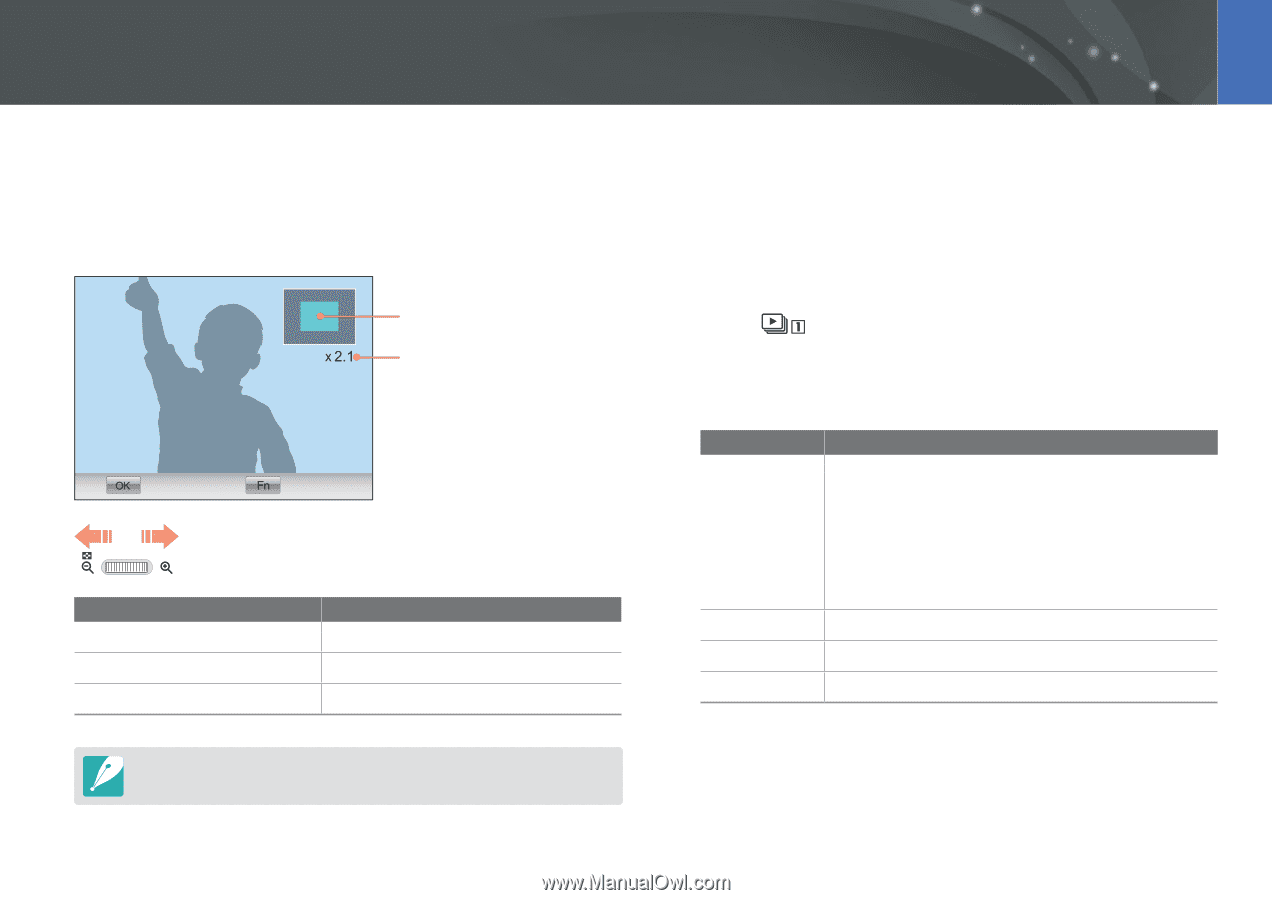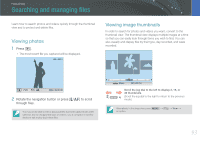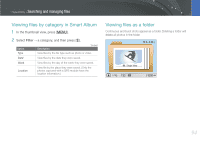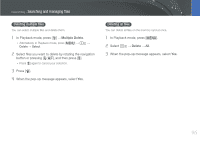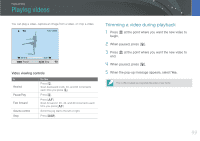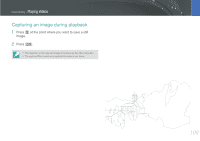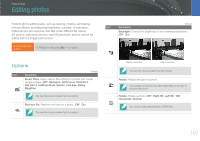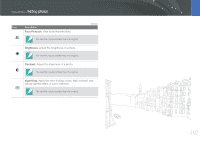Samsung NX20 User Manual Ver.1.0 (English) - Page 98
Viewing photos, Enlarging a photo, Viewing a slide show
 |
View all Samsung NX20 manuals
Add to My Manuals
Save this manual to your list of manuals |
Page 98 highlights
Playback/Editing Viewing photos Enlarging a photo You can enlarge photos when viewing them in Playback mode. You can also use the Trim function to extract the portion of the image displayed on the screen and save it as a new file. Magnified area Magnification (the maximum magnification may differ by resolution) Full Image Trim Scroll the jog dial to the right to enlarge a photo. (Scroll the jog dial to the left to reduce a photo.) To Move magnified area Crop the enlarged image Return to the original image Do this Press [D/I/C/F]. Press [f]. (saved as a new file) Press [o]. You can scroll through files by rotating the navigation button, even when a photo is enlarged. Viewing a slide show You can view photos in a slide show, apply various effects to the slide show, and play background music. 1 In Playback mode, press [m]. 2 Select . 3 Select a slide show effect option. • Skip to step 4 to start a slide show with no effects. Option Images Description Set the photos you want to view as a slide show. • All: View all photos in a slide show. • Date: View photos captured on a specific date in a slide show. • Sound picture: View voice recorded photos in a slide show. • Select: View selected photos in a slide show. Interval Select the amount of time each photo is displayed. Music Play background music. Effect Select a transition effect. Select Off for no effects. 4 Select Slide Show → Play or Repeat. • Slide show begins right away. 97