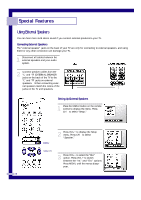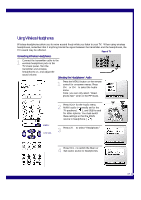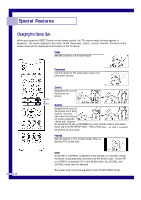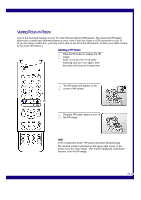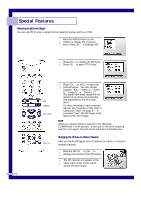Samsung PLH403W Instruction Manual - Page 47
Viewing Closed Caption Information
 |
View all Samsung PLH403W manuals
Add to My Manuals
Save this manual to your list of manuals |
Page 47 highlights
Viewing Closed Caption Information Your TV decodes and displays the closed-caption information that is broadcast along with some television shows. These captions are usually subtitles for the hearing impaired or translations into other languages. All VCRs record the closed caption signal from television programs, so pre-recorded video tapes can also deliver closed-caption information. Check for the closed caption symbol ( ) on the tape's package or your TV program-schedule. Closed Captions 1 Press MENU to display the menu. Press CHw to select the Caption menu. MENU VOL/CH 2 Press VOL + to display the caption menu. Press VOL - or VO L+ to turn closed captioning on/off. Misspelling and unusual characters sometimes occur in closed caption transmissions, especially those of live events. There may be a small delay before captions appear when you change channels. (These do not indicate the TV is malfunctioning.) 3 Press CH w to select the "Mode". Press VOL - or VOL + to choose "Caption" or "Text." In caption mode, captions appear at the bottom of the screen, and they usually cover only a small portion of the picture. In text mode, information unrelated to the program, such as news or weather, is displayed. Text often covers a large portion of the screen. NOTE • If a DVD disc (applying Caption) is viewed in the Component mode, perform the DVDP Caption ON. • In the caption mode, the characters are not displayed in color. 4 If you wish, use CH v, CH w or VOL+ to change the captioning channel or field. Then, press MENU twice to return to normal viewing. Different channels and fields display different information. For example, Channel 1 may have subtitles in English, while Channel 2 has subtitles in Spanish. 45