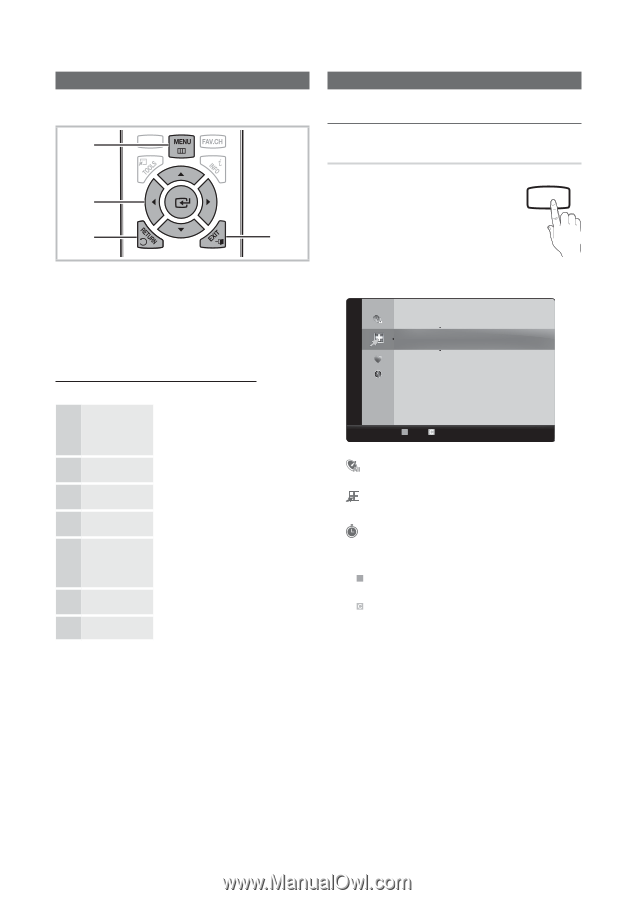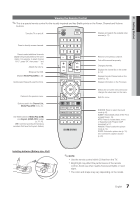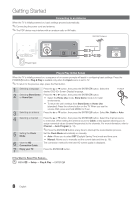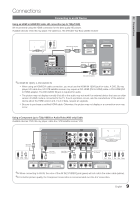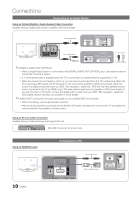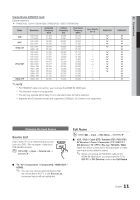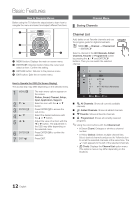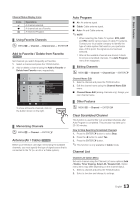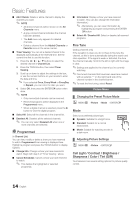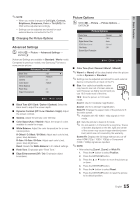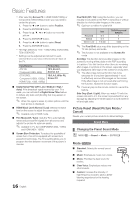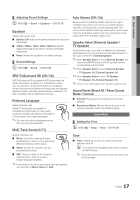Samsung PN50C430A1D User Manual (user Manual) (ver.1.0) (English) - Page 12
Basic Features, How to Navigate Menus, Channel Menu, OCH LIST - screen
 |
View all Samsung PN50C430A1D manuals
Add to My Manuals
Save this manual to your list of manuals |
Page 12 highlights
Basic Features How to Navigate Menus Before using the TV, follow the steps below to learn how to navigate the menu and select and adjust different functions. Channel Menu ¦¦ Seeing Channels 1 MEDIA.P 2 3 4 A BC D 1 MENU button: Displays the main on-screen menu. S.MODE SLEEP 2 ENTERE / Direction button: Move the cursor and select an item. CP.MoOnDfEirm tPh.SeIZEsetting. 3 RETURN button: Returns to the previous menu. 4 EXIT button: Exits the on-screen menu. How to Operate the OSD (On Screen Display) The access step may differ depending on the selected menu. 1 MENUm 2 ▼/▲ 3 ENTERE 4 ▲/▼ 5 ◄/► 6 ENTERE 7 EXITe The main menu options appear on the screen: Picture, Sound, Channel, Setup, Input, Application, Support. Select an icon with the ▲ or ▼ button. Press ENTERE to access the sub-menu. Select the desired submenu with the ▲ or ▼ button. Adjust the value of an item with the ◄ or ► button. The adjustment in the OSD may differ depending on the selected menu. Press ENTERE to confirm the selection. Press EXIT. Channel List Add, delete or set Favorite channels and use the program guide for digital broadcasts. OO MENUm → Channel → Channel List → ENTERE Select a channel in the All Channels, Added Channels, Favorite or Programmed screen by pressing the ▲ / ▼ and ENTERE buttons. Then you can watch the selected channel. CH LIST Added Channels 2 Air 4 Air 4-1 * TV #8 8 Air 13 Air 13-1 * TV #3 Alice's Adventures 9 Air 5 Air 11 Air Air B Zoom Select T Tools ■■ All Channels: Shows all currently available channels. ■■ Added Channels: Shows all added channels. ■■ * Favorite: Shows all favorite channels. ■■ Programmed: Shows all currently reserved programs. ✎✎Using the color buttons with the Channel List xx B Green (Zoom): Enlarges or shrinks a channel number. xx Yellow (Select): Selects multiple channel lists. Select desired channels and press the Yellow button to set all the selected channels at the same time. The c mark appears to the left of the selected channels. xx T (Tools): Displays the Channel List option menu. (The options menus may differ depending on the situation.) 12 English