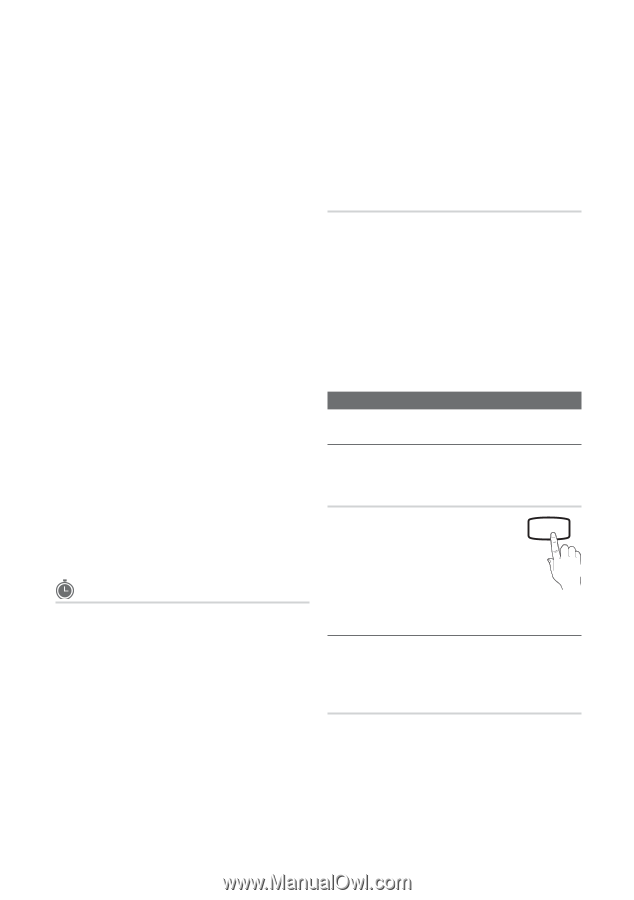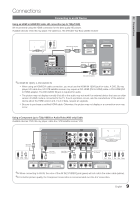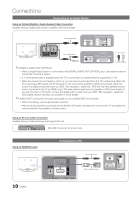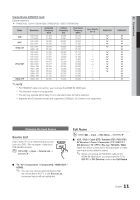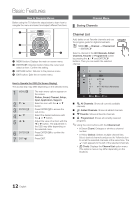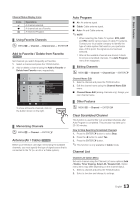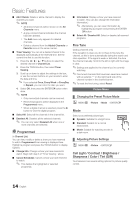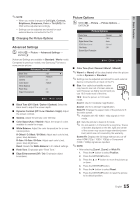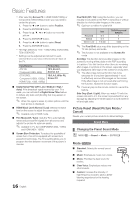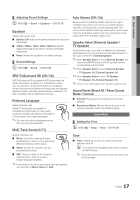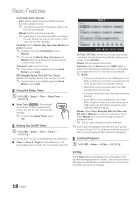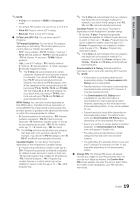Samsung PN50C430A1D User Manual (user Manual) (ver.1.0) (English) - Page 14
Picture Menu, P.MODE
 |
View all Samsung PN50C430A1D manuals
Add to My Manuals
Save this manual to your list of manuals |
Page 14 highlights
Basic Features ■■ Add / Delete: Delete or add a channel to display the channels you want. ✎✎ NOTE xx All deleted channels will be shown on the All Channels menu. xx A gray-colored channel indicates the channel has been deleted. xx The Add menu only appears for deleted channels. xx Delete a channel from the Added Channels or Favorite menu in the same manner. ■■ Timer Viewing: You can set a desired channel to be displayed automatically at the reserved time. Set the current time first to use this function. 1. Press the buttons to select the desired channel in Channel List. 2. Press the TOOLS button, then select Timer Viewing. 3. Scroll up or down to adjust the settings in the box, or use the numeric buttons on your remote to enter the date and time. ✎✎ If you selected Once, Every Week or EveryDay in Repeat, you can enter the date you want. 4. Select OK, then press the ENTERE button when done. ✎✎ NOTE xx Only memorized channels can be reserved. xx Reserved programs will be displayed in the Programmed menu. xx When a digital channel is selected, press the ► button to view the digital program. ■■ Select All: Select all the channels in the channel list. ■■ Deselect All: Deselect all the selected channels. ✎✎ You can only select Deselect All when one or more channels are selected. Programmed (in Channel List) You can view, modify or delete a show you have reserved to watch. Programmed timer viewing is displayed here. Highlight a program and press the TOOLS button to display Options. ■■ Change Info: Change a show you have reserved to watch. Begin with step 3 of "Timer Viewing," above. ■■ Cancel Schedules: Cancel a show you have reserved to watch. ✎✎ This deletes the highlighted or selected program(s). ■■ Information: Display a show you have reserved to watch. (You can also change the reservation Information.) ✎✎ Alternatively, you can view Information by highlighting a program and pressing the ENTER E button ■■ Select All / Deselect All: Select or deselect all reserved programs. Fine Tune (analog channels only) If the reception is clear, you do not have to fine tune the channel, as this is done automatically during the search and store operation. If the signal is weak or distorted, fine tune the channel manually. Scroll to the left or right until the image is clear. ✎✎Settings are applied to the channel you're currently watching. ✎✎Fine tuned channels that have been saved are marked with an asterisk "*" on the right-hand side of the channel number in the channel banner. ✎✎To reset the fine-tuning, select Reset. Picture Menu ¦¦ Changing the Preset Picture Mode OO MENUm → Picture → Mode → ENTERE Mode Select your preferred picture type. ■■ Dynamic: Suitable for a bright room. ■■ Standard: Suitable for a normal environment. ■■ Movie: Suitable for watching movies in a dark room. ¦¦ Adjusting Picture Settings OO MENUm → Picture → ENTERE P.MODE Cell Light / Contrast / Brightness / Sharpness / Color / Tint (G/R) Your television has several setting options for picture quality control. 14 English