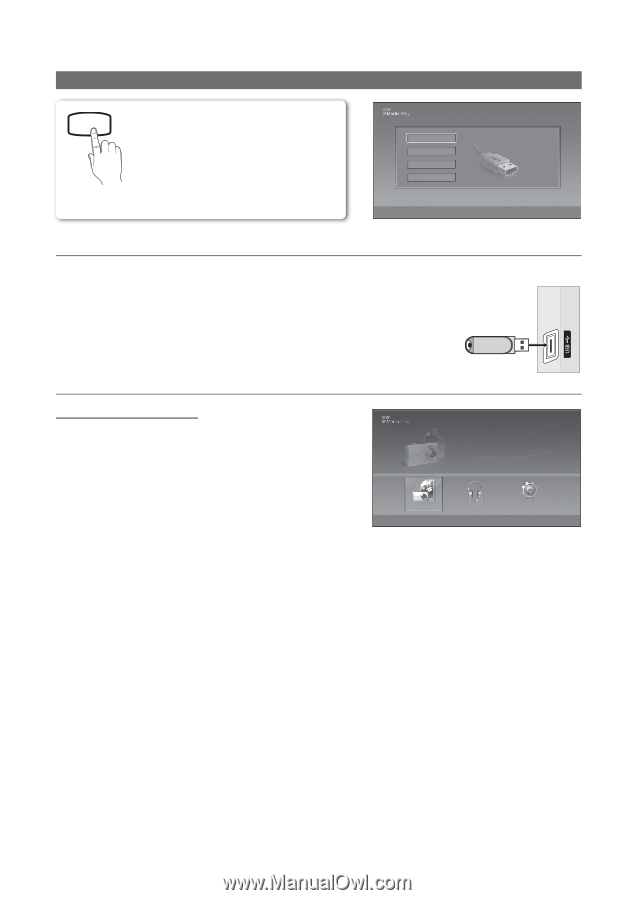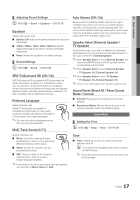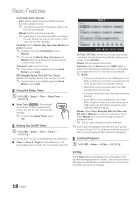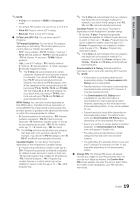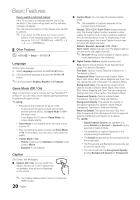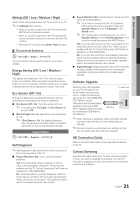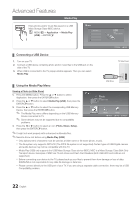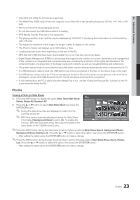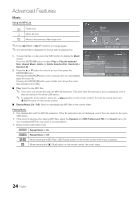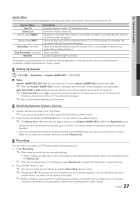Samsung PN50C430A1D User Manual (user Manual) (ver.1.0) (English) - Page 22
Advanced Features, Media Play, MEDIA.P
 |
View all Samsung PN50C430A1D manuals
Add to My Manuals
Save this manual to your list of manuals |
Page 22 highlights
Advanced Features Media Play MEDIA.P Enjoy photos and/or music files saved on a USB Mass Storage Class (MSC) device. O MENUm → Application → Media Play (USB) → ENTERE Device Name USB SUM 315.0MB/495.0MB Free E Enter e Exit ¦ Connecting a USB Device 1. Turn on your TV. 2. Connect a USB device containing photo and/or music files to the USB jack on the side of the TV. 3. When USB is connected to the TV, popup window appears. Then you can select Media Play. Photo SUM 307.2MB/973.7MB USB TV Side Panel ¦ Using the Media Play Menu Photo USB Drive Music Setup Viewing a Photo (or Slide Show) 1. Press the MENU button. Press the ▲ or ▼ button to select Application, then press the ENTERE button. 2. Press the ▲ or ▼ button to select Media Play (USB), then press the ENTERE button. 3. Press the ▲ or ▼ button to select the corresponding USB Memory Device, then press the ENTERE button. ✎ The Media Play menu differs depending on the USB Memory Device connected to TV. ✎ Some devices may not be supported due to compatibility problems. 4. Press the ◄ or ► button to select an icon (Photo, Music, Setup), then press the ENTERE button. Photo SUM 307.2MB/973.7MB Photo 580 * 440 78.0KB 03 / 14 DSC_0558.JPG Photo File.....jpg Music File.....jpg Setup File.....jpg File.....jpg L Move File.....jpg File.....jpg E Play File.....jpg R Return File.....jpg SUM 307.2MB/973.7MB File.....jpg File.....jpg File.....jpg File.....jpg File.....jpg ✎ It might not work properly with unlicensed multimedia files. ✎ Need-to-Know List before using Media Play (USB) Photo DSC_0558.JPG x Only alphanumeric characters must be used as a folder name or file name 580 * 440 78.0KB (photo, music). File.....jpg File.....jpg File.....jpg 03 / 14 x The file system only supports FAT16/32 (The NTFS file system is not supported) Certain types of USB Digital camera and audio devices may not be compatible with this TV. Music 06-I Will Carry You.mp3 File.....jpg File.....jpg File.....jpg File.....jpg 00:00:00 File.....jpg x Media Play (USB) only supports the USB Mass Storage Class device (MSC). 4.3MB 2 / S3U1 M MSC is a Mass Storage 01-The Way.mp3 Class Bulk-Only 00:03:25 Transport device. Examples of MSC are Thumb drives and Flash Card Readers (Both USB HDD and HUB are not 307.2MB/973.7MB File.....jpg 02-RunFTiloe.M...e.jp.mgp3 File.....jpg File.....jpg File..0..0.j:p0g3:25 supported.) 03-No More Sad Songs.mp3 04-Interference-gold.mp3 00:03:25 00:03:25 x Before connecting your device to the TV, please back up your files to prevent them from damage or 05-marketa_irglova-The_hill.mp3 loss of data.00:03:25 06-I Will Carry You.mp3 00:03:25 SAMSUNG is not responsible for any data file damage or data loss. SUM 07-marketa_irglova.mp3 00:03:25 307.2MB/973.7MB 08-Super World.mp3 00:03:25 x Please connect directly to the USB port of your TV. If you are using a separate cable connection, there may be a USB Compatibility problem. 22 English Music 4.3MB 2 / 31 Setup SUM 307.2MB/973.7MB 06-I Will Carry You.mp3 01-The Way.mp3 02-Run To Me.mp3 03-No More Sad Songs.mp3 04-Interference-gold.mp3 05-marketa_irglova-The_hill.mp3 06-I Will Carry You.mp3 07-marketa_irglova.mp3 08-Super World.mp3 00:00:00 00:03:25 00:03:25 00:03:25 00:03:25 00:03:25 00:03:25 00:03:25 00:03:25