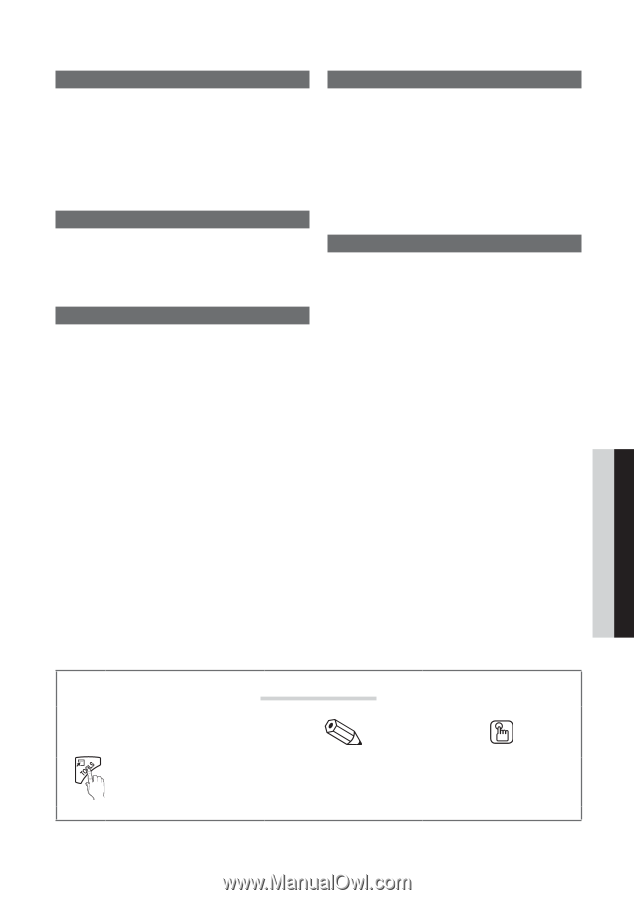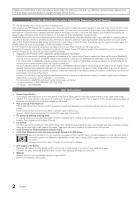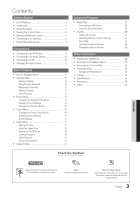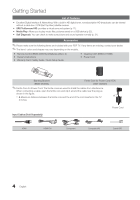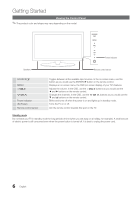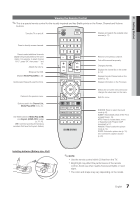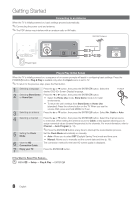Samsung PN50C430A1D User Manual (user Manual) (ver.1.0) (English) - Page 3
Eng, Check the Symbol - specifications
 |
View all Samsung PN50C430A1D manuals
Add to My Manuals
Save this manual to your list of manuals |
Page 3 highlights
Contents Getting Started yy List of Features 4 yy Accessories 4 yy Install the Stand 5 yy Viewing the Control Panel 6 yy Viewing the Remote Control 7 yy Connecting to an Antenna 8 yy Plug & Play (Initial Setup 8 Connections yy Connecting to an AV Device 9 yy Connecting to an Audio Device 10 yy Connecting to a PC 10 yy Changing the Input Source 11 Basic Features yy How to Navigate Menus 12 yy Channel Menu 12 Seeing Channels 12 Using Favorite Channels 13 Memorizing Channels 13 Editing Channels 13 Other Features 13 yy Picture Menu 14 Changing the Preset Picture Mode 14 Adjusting Picture Settings 14 Changing the Picture Options 15 yy Sound Menu 16 Changing the Preset Sound Mode 16 Adjusting Sound Settings 17 Sound Settings 17 yy Setup Menu 17 Setting the Time 17 Using the Sleep Timer 18 Setting the On/Off Timer 18 Locking Programs 18 Other Features 20 Economical Solutions 21 yy Support Menu 21 Advanced Features yy Media Play 22 Connecting a USB Device 22 Using the Media Play Menu 22 yy Anynet 26 Setting Up Anynet+ 27 Switching between Anynet+ Devices 27 Recording 27 Listening through a Receiver 28 Troubleshooting for Anynet+ 28 Other Information yy Installing the Wall Mount 29 yy Securing the Installation Space 30 yy Securing the TV to the Wall 31 yy Troubleshooting 32 Storage and Maintenance 34 yy License 35 yy Specifications 35 yy Dimensions 36 yy Index 37 ENGLISH Check the Symbol! t This function can be used by pressing the TOOLS button on the remote control. Note Indicates additional information. Step by Step Guide Check here for instructions on how to open the relevant submenu within the OSD (on screen display). 3 English