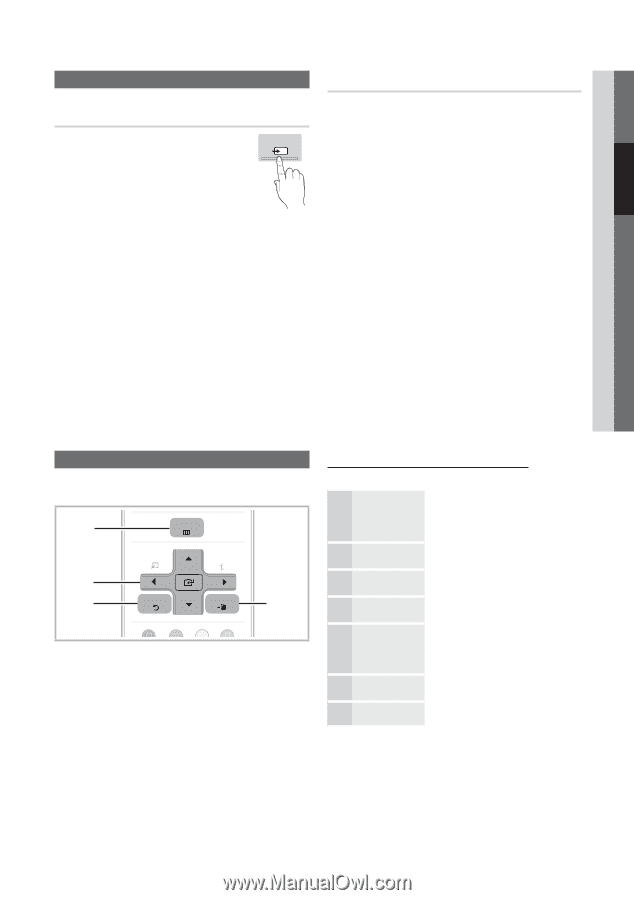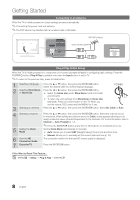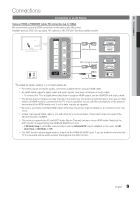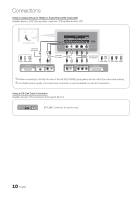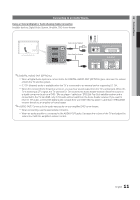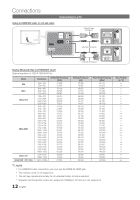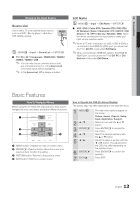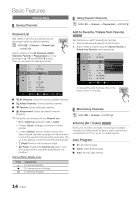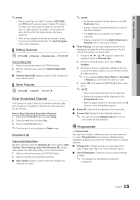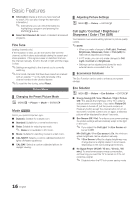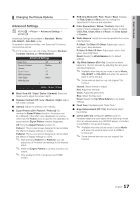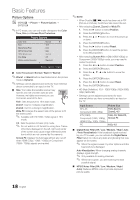Samsung PN63C8000YF User Manual (user Manual) (ver.1.0) (English, French, Span - Page 13
Changing the Input Source, Basic Features, How to Navigate Menus
 |
View all Samsung PN63C8000YF manuals
Add to My Manuals
Save this manual to your list of manuals |
Page 13 highlights
02 Connections Changing the Input Source Source List Use to select TV or an external input sources such as a DVD / Blu-ray player / cable box / STB satellite receiver. SOURCE OO MENUm → Input → Source List → ENTERE ■■ TV / PC / AV / Component / HDMI1/DVI / HDMI2 / HDMI3 / HDMI4 / USB ✎✎ You can only choose external devices that are connecPtOeWdEtRo the TV. In tOhNe/OSFFource List, connected inputs wSiOllUbReCEhighlighted. ✎✎ In the Source List, PC is always activated. Edit Name OO MENUm → Input → Edit Name → ENTERE ■■ VCR / DVD / Cable STB / Satellite STB / PVR STB / AV Receiver / Game / Camcorder / PC / DVI PC / DVI Devices / TV / IPTV / Blu-ray / HD DVD / DMA: Name the device connected to the input jacks to make your input source selection easier. ✎✎When a PC with a resolution of 1920 x 1080 @ 60Hz is connected to the HDMI IN 1(DVI) port, you should set the TV to DVI PC mode under Edit Name. ✎✎When connecting an HDMI/DVI cable to the HDMI IN 1(DVI) port, you should set the TV to DVI PC or DVI Devices mode under Edit Name. Basic Features PRE-CH How to NavMigUTaEte Menus Before using the TV, follow the steps below to learn how to navigate the menu and selectCaHnLIdSTadjust different functions. 1 CONTENT MENU INTERNET @ TV TOOLS INFO 2 3 RETURN EXIT 4 A B CD 1 MENU button: Displays the main on-screen menu. 2 ENTERE / DireMcEtDioIAn.P butYtAoHnO:OMove3tDhe cursor and select an item. Confirm the setting. 3 RETURN button:FARV.eCHturns Pt.oSIZtEhe preCvCious menu. 4 EXIT button: Exits the on-screen menu. How to Operate the OSD (On Screen Display) The access step may differ depending on the selected menu. 1 MENUm 2 ▲/▼ 3 ENTERE 4 ▲/▼ 5 ◄/► 6 ENTERE 7 EXITe The main menu options appear on the screen: Picture, Sound, Channel, Setup, Input, Application, Support. Select an icon with the ▲ or ▼ button. Press ENTERE to access the sub-menu. Select the desired submenu with the ▲ or ▼ button. Adjust the value of an item with the ◄ or ► button. The adjustment in the OSD may differ depending on the selected menu. Press ENTERE to confirm the selection. Press EXIT. 13 English