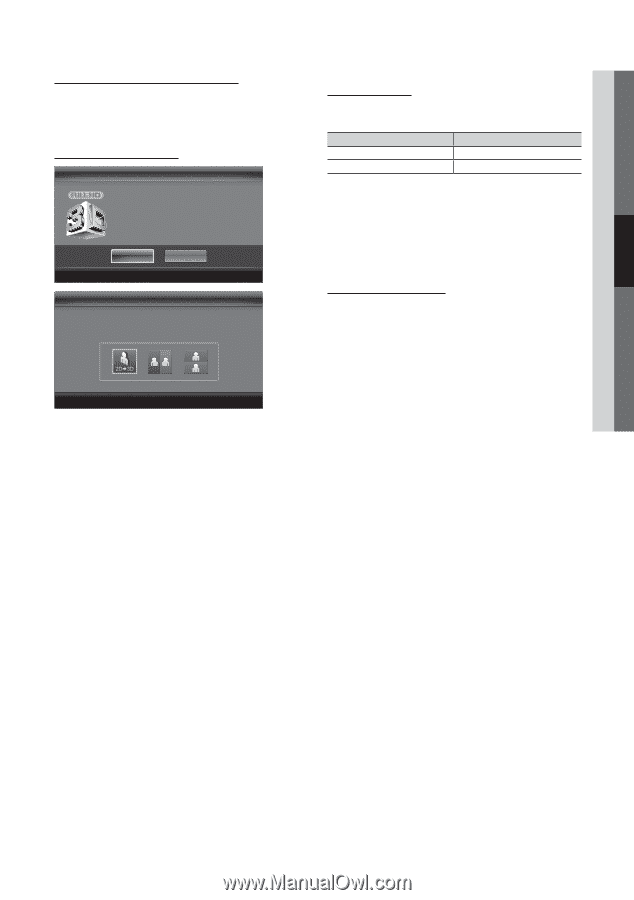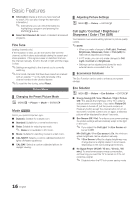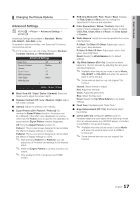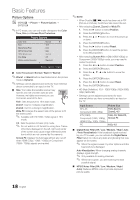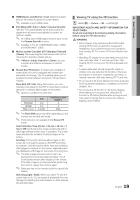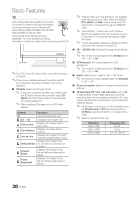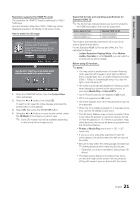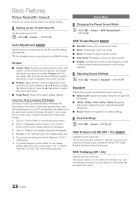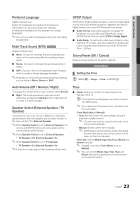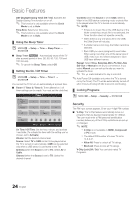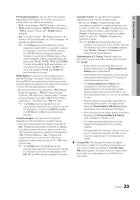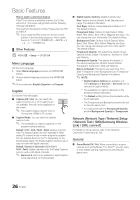Samsung PN63C8000YF User Manual (user Manual) (ver.1.0) (English, French, Span - Page 21
For the Standard HDMI 3D format with 24Hz, the TV is, the 3D Active Glasses. - specifications
 |
View all Samsung PN63C8000YF manuals
Add to My Manuals
Save this manual to your list of manuals |
Page 21 highlights
03 Basic Features Resolution supported for HDMI PC mode The resolution for HDMI PC mode is optimized to 1920 x 1080 input. An input resolution other than 1920 x 1080 may not be displayed properly in 3D display or full screen mode. How to watch the 3D image 3D To watch in 3D, wear 3D glasses and press the power button on the glasses. Viewing 3D TV motion pictures for long periods may cause eye fatigue and/or dizziness. OK Cancel L Move E Enter e Exit 33DD UUssiinngg tthhee LLEEFFTT // RRIIGGHHTT kkeeyyss oonn tthhee rreemmoottee ccoonnttrrooll,, sseelleecctt tthhee iiccoonn ssuuiittaabbllee ffoorr tthhee ppiiccttuurree oonn ssccrreeeenn.. L LMMoovvee E E EEnntteerr e e EExxiitt 1. Press the CONTENT button, then the Content View menu will appear. 2. Press the ◄ or ► button, then select 3D. To watch in 3D, wear 3D Active Glasses and press the power button on the glasses. 3. Select OK, then press the ENTERE button. 4. Using the ◄ or ► buttons on your remote control, select the 3D Mode of the image you want to view. ✎✎ Some 3D modes may not be available depending on the format of the image source. Supported formats and operating specifications for Standard HDMI 3D ✎✎The 3D formats indicated below are recommended by the HDMI association and must be supported. Source signal format 1920x1080p@24Hz x 2 1280x720p@60Hz x 2 Standard HDMI 1.4 3D 1920x2205p@24Hz 1280x1470p@60Hz The mode is automatically switched to 3D in one of the source signal formats above. For the Standard HDMI 3D format with 24Hz, the TV is optimized as follows: -- Judder Reduction Display Mode: When Motion Judder Canceller is set to Smooth, you can watch a smooth picture without judder. Before using 3D function... ✎✎NOTE xx You may notice a small amount of screen flickering when watching 3D images in poor light conditions (from a strobe light, etc.), or under a fluorescent lamp (50Hz ~ 60Hz) or 3 wavelength lamp. If so, dim the light or turn the lamp off. xx 3D mode is automatically disabled in following cases: when changing a channel or the input source, or accessing Media Play or Internet@TV. xx Some Picture functions are disabled in 3D mode. xx PIP is not supported in 3D mode. xx 3D Active Glasses from other manufacturers may not be supported. xx When the TV is initially powered on, it may take some time until the 3D display is optimized. xx The 3D Active Glasses may not work properly if there is any other 3D product or electronic devices turned on near the glasses or TV. If there is a problem, keep other electronic devices as far away as possible from the 3D Active Glasses. xx Photos of Media Play are shown in "2D → 3D" mode only. xx If you lie on your side while watching TV with 3D active glasses, the picture may look dark or may not be visible. xx Be sure to stay within the viewing angle and optimum TV viewing distance when watching 3D pictures. -- Otherwise, you may not be able to enjoy proper 3D effects. xx The ideal viewing distance should be three times or more the height of the screen. We recommend sitting with viewer's eyes on a level with the screen. 21 English