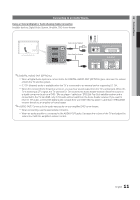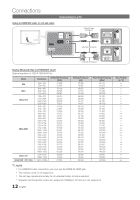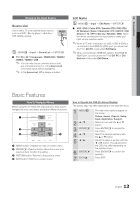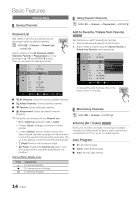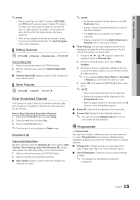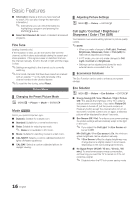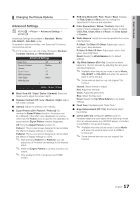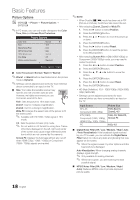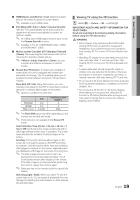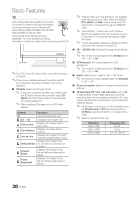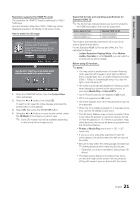Samsung PN63C8000YF User Manual (user Manual) (ver.1.0) (English, French, Span - Page 16
Picture Menu, Changing the Preset Picture Mode, Adjusting Picture Settings, Economical Solutions - calibration settings
 |
View all Samsung PN63C8000YF manuals
Add to My Manuals
Save this manual to your list of manuals |
Page 16 highlights
Basic Features ■■ Information: Display a show you have reserved to watch. (You can also change the reservation Information.) ✎✎ Alternatively, you can view Information by highlighting a program and pressing the ENTERE button. ■■ Select All / Deselect All: Select or deselect all reserved programs. Fine Tune (analog channels only) If the reception is clear, you do not have to fine tune the channel, as this is done automatically during the search and store operation. If the signal is weak or distorted, fine tune the channel manually. Scroll to the left or right until the image is clear. ✎✎Settings are applied to the channel you're currently watching. ✎✎Fine tuned channels that have been saved are marked with an asterisk "*" on the right-hand side of the channel number in the channel banner. ✎✎To reset the fine-tuning, select Reset. Picture Menu ¦¦ Changing the Preset Picture Mode OO MENUm → Picture → Mode → ENTERE Mode t Select your preferred picture type. ■■ Dynamic: Suitable for a bright room. ■■ Standard: Suitable for a normal environment. ■■ Relax: Suitable for reducing eye strain. ✎✎ Relax is not available in PC mode. ■■ Movie: Suitable for watching movies in a dark room. ■■ CAL-NIGHT: Selects a custom calibrated picture for lights off theater experience. ■■ CAL-DAY: Selects a custom calibrated picture for daylight viewing. ¦¦ Adjusting Picture Settings OO MENUm → Picture → ENTERE Cell Light / Contrast / Brightness / Sharpness / Color / Tint (G/R) Your television has several setting options for picture quality control. ✎✎NOTE xx When you make changes to Cell Light, Contrast, Brightness, Sharpness, Color or Tint (G/R) the OSD will be adjusted accordingly. xx In PC mode, you can only make changes to Cell Light, Contrast and Brightness. xx Settings can be adjusted and stored for each external device connected to the TV. ¦¦ Economical Solutions The Eco Function can be used to enhance your power savings. Eco Solution OO MENUm → Picture → Eco Solution → ENTERE ■■ Energy Saving (Off / Low / Medium / High / Picture Off): This adjusts the brightness of the TV in order to reduce power consumption. If you select Picture Off, the screen is turned off, but the sound remains on. Press any button except the volume button to turn on the screen. Until the screen turns on again, a distorted picture will be displayed for about 4 seconds. ■■ Eco Sensor (Off / On): To enhance your power savings; the picture settings will automatically adapt to the light in the room. ✎✎ If you adjust the Cell Light, the Eco Sensor will be set to Off. Min Cell Light: When Eco sensor is On, the minimum screen brightness can be adjusted manually. ✎✎ If Eco Sensor is On, the display brightness may change (become slightly darker in most cases) depending on the surrounding light intensity. ■■ No Signal Power Off (Off / 15 min. / 30 min. / 60 min.): To avoid unnecessary energy consumption, set how long you want the TV to remain on if it's not receiving a signal. ✎✎ Disabled when the PC is in power saving mode. 16 English