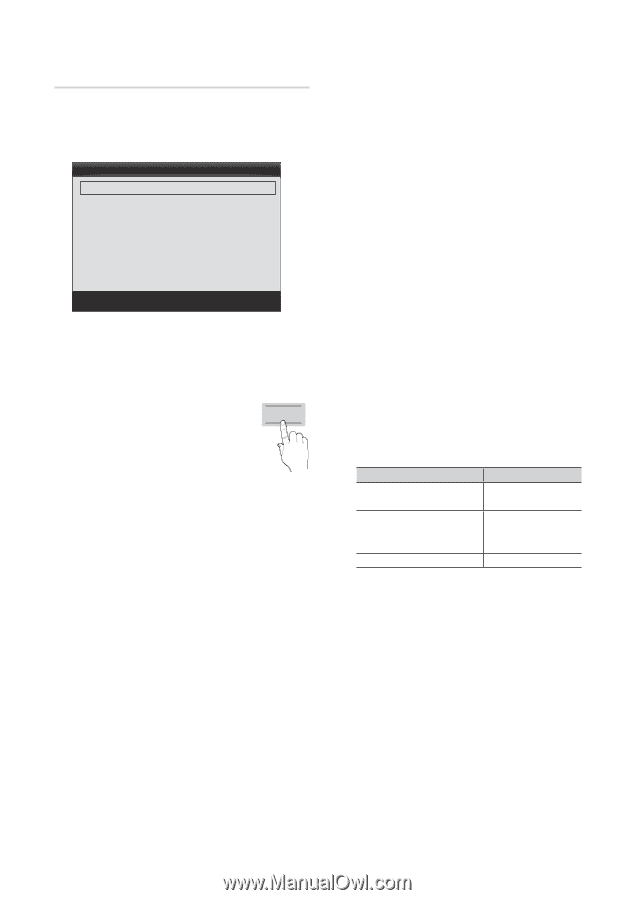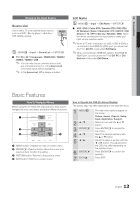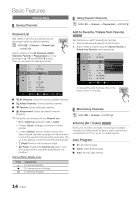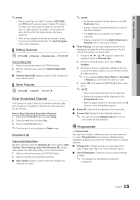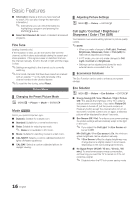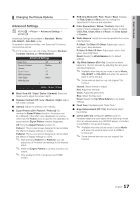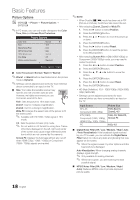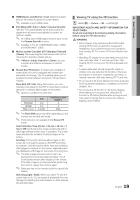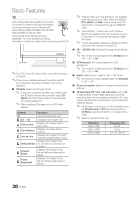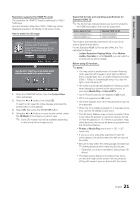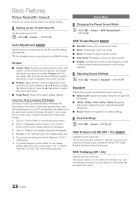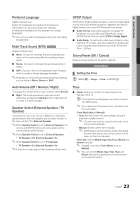Samsung PN63C8000YF User Manual (user Manual) (ver.1.0) (English, French, Span - Page 18
Picture Options, P.SIZE
 |
View all Samsung PN63C8000YF manuals
Add to My Manuals
Save this manual to your list of manuals |
Page 18 highlights
Basic Features Picture Options OO MENUm → Picture → Picture Options → ENTERE ✎✎In PC mode, you can only make changes to the Color Tone, Size and Screen Burn Protection. Picture Options Color Tone Size Digital Noise Filter MPEG Noise Filter HDMI Black Level Film Mode Motion Judder Canceller ▼ : Normal ► : 16:9 : Auto : Auto : Normal : Off : Standard U Move E Enter R Return ■■ Color Tone (Cool / Normal / Warm1 / Warm2) ✎✎Warm1 or Warm2 will be deactivated when the picture mode is Dynamic. ✎✎Settings can be adjusted and stored for each external device connected to an input on the TV. ■■ Size: Your cable box/satellite receiver may have its own set of screen sizes as well. However, we highly recommend you use 16:9 mode most of the time. P.SIZE 16:9 : Sets the picture to 16:9 wide mode. Zoom1: Use for moderate magnification. Zoom2: Use for a stronger magnification. Wide Fit: Enlarges the aspect ratio of the picture to fit the entire screen. ✎✎ Available with HD 1080i / 720p signal in 16:9 mode. 4:3 : Sets the picture to basic (4:3) mode. ✎✎ Do not watch in 4:3 format for a long time. Traces of borders displayed on the left, right and center of the screen may cause image retention(screen burn) which are not covered by the warranty. Screen Fit: Displays the full image without any cut-off when HDMI (720p / 1080i / 1080p) or Component (1080i / 1080p) signals are inputted. ✎✎NOTE xx When Double (À, Œ) mode has been set in PIP (Picture-in-Picture), the Picture Size cannot be set. xx After selecting Zoom1, Zoom2 or Wide Fit: 1. Press the ► button to select Position. 2. Press the ENTERE button. 3. Press the ▲ or ▼ button to move the picture up or down. 4. Press the ENTERE button. 5. Press the ► button to select Reset. 6. Press the ENTERE button to reset the picture to its default position. xx After selecting Screen Fit in HDMI (1080i/1080p) or Component (1080i/1080p) mode, you may need to center the picture: 1. Press the ◄ or ► button to select Position. 2. Press the ENTERE button. 3. Press the or ► button to move the picture. 4. Press the ENTERE button. 5. Press the ◄ or ► button to select Reset. 6. Press the ENTERE button. xx HD (High Definition): 16:9 - 1080i/1080p (1920x1080), 720p (1280x720) xx Settings can be adjusted and stored for each external device you have connected to an input on the TV. Input Source ATV, AV, Component (480i, 480p) DTV(1080i), Component (1080i, 1080p), HDMI (720p, 1080i, 1080p) PC Picture Size 16:9, Zoom1, Zoom2, 4:3 16:9, 4:3, Wide Fit, Screen Fit 16:9, 4:3 ■■ Digital Noise Filter (Off / Low / Medium / High / Auto / Auto Visualization): If the broadcast signal received by your TV is weak, you can activate the Digital Noise Filter feature to reduce any static and ghosting that may appear on the screen. ✎✎ When the signal is weak, try other options until the best picture is displayed. Auto Visualization: When changing analog channels, displays signal strength. ✎✎ Only available for analog channels. ✎✎ When bar is green, you are receiving the best possible signal. ■■ MPEG Noise Filter (Off / Low / Medium / High / Auto): Reduces MPEG noise to provide improved picture quality. 18 English