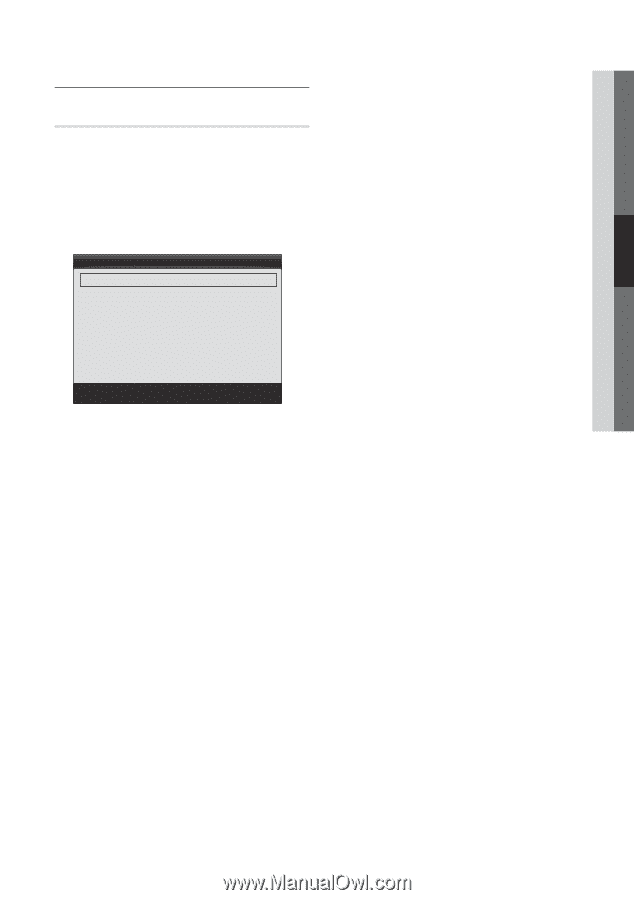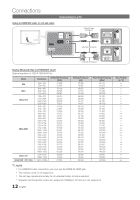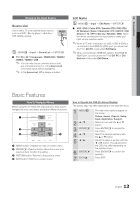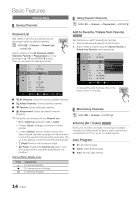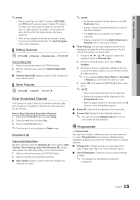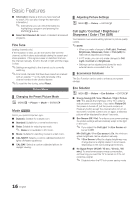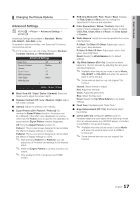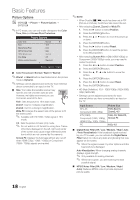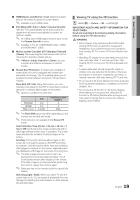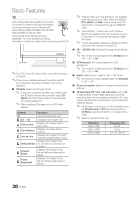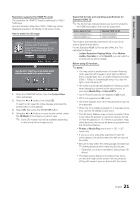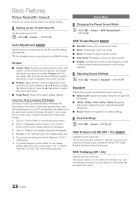Samsung PN63C8000YF User Manual (user Manual) (ver.1.0) (English, French, Span - Page 17
Advanced Settings, Changing the Picture Options - tv model
 |
View all Samsung PN63C8000YF manuals
Add to My Manuals
Save this manual to your list of manuals |
Page 17 highlights
03 Basic Features ¦¦ Changing the Picture Options Advanced Settings OO MENUm → Picture → Advanced Settings → ENTERE (Advanced Settings are available in Standard / Movie / CAL-NIGHT / CAL-DAY mode) Compared to previous models, new Samsung TVs have a more precise picture. ✎✎In PC mode, you can only make changes to Dynamic Contrast, Gamma and White Balance. Advanced Settings Black Tone Dynamic Contrast Gamma Expert Pattern RGB Only Mode Color Space White Balance : Off ► : Medium : 0 : Off : Off : Native ▼ U Move E Enter R Return ■■ Black Tone (Off / Dark / Darker / Darkest): Select the black level to adjust the screen depth. ■■ Dynamic Contrast (Off / Low / Medium / High): Adjust the screen contrast. ■■ Gamma: Adjust the primary color intensity. ■■ Expert Pattern (Off / Pattern1 / Pattern2): By running the Expert Pattern function, the picture can be calibrated. If the OSD menu disappears or a menu other than the Picture menu is opened, the calibration is saved and the Expert Pattern window disappears. Off: Turns the Expert Pattern function off. Pattern1: This is a test screen designed to demonstrate the affects of display settings on shades. Pattern2: This is a test screen designed to demonstrate the affects of display settings on colors. ✎✎ After selecting Pattern1 or Pattern2, you can adjust any of the advanced settings to the desired effect. ✎✎ While the Expert Pattern is running, sound is not output. ✎✎ Only enabled in DTV, Component and HDMI modes. ■■ RGB Only Mode (Off / Red / Green / Blue): Displays the Red, Green and Blue color for making fine adjustments to the hue and saturation. ■■ Color Space (Auto / Native / Custom): Adjust the range of colors available to create the image. To adjust Color, Red, Green, Blue and Reset, set Color Space to Custom. ■■ White Balance: Adjust the color temperature for a more natural picture. R-Offset / G-Offset / B-Offset: Adjust each color's (red, green, blue) darkness. R-Gain / G-Gain / B-Gain: Adjust each color's (red, green, blue) brightness. Reset: Resets the White Balance to it's default settings. ■■ 10p White Balance (Off / On): Controls the white balance in 10 point intervals by adjusting the red, green, and blue brightness. ✎✎ Available when the picture mode is set to Movie, CAL-NIGHT or CAL-DAY and when the external input is set to all input. ✎✎ Some external devices may not support this function. Interval: Select interval to adjust. Red: Adjust the red level. Green: Adjust the green level. Blue: Adjust the blue level. Reset: Resets the 10p White Balance to its default settings. ■■ Flesh Tone: Emphasize pink "Flesh Tone." ■■ Edge Enhancement (Off / On): Emphasize object boundaries. ■■ xvYCC (Off / On): Setting the xvYCC mode on increases detail and color space when watching movies from an external device (e.g. BD/DVD player) connected to the HDMI or Component IN jacks. ✎✎ Available when the picture mode is set to Movie and when the external input is set to HDMI or Component. ✎✎ Some external devices may not support this function. 17 English