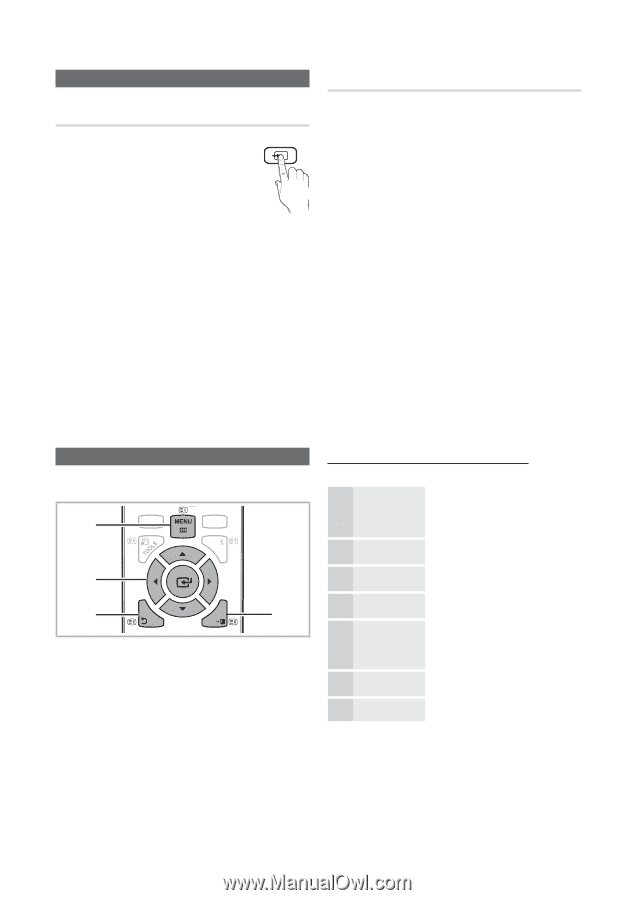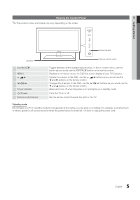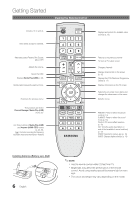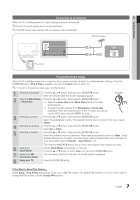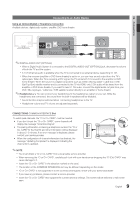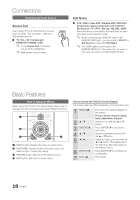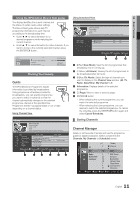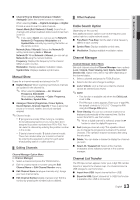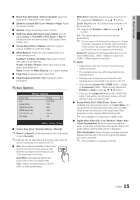Samsung PS42C430 User Manual - Page 10
Connections, Basic Features
 |
View all Samsung PS42C430 manuals
Add to My Manuals
Save this manual to your list of manuals |
Page 10 highlights
Connections Changing the Input Source Source List Use to select TV or an external input sources such as a DVD / Blu-ray player / cable box / STB satellite receiver. ■■ TV / Ext. / AV / Component / HDMI1/DVI / HDMI2 / USB ✎✎ In the Source List, connected inputs will be highlighted. ✎✎ Ext. always stay activated. SOURCE Edit Name ■■ VCR / DVD / Cable STB / Satellite STB / PVR STB / AV Receiver / Game / Camcorder / PC / DVI PC / DVI Devices / TV / IPTV / Blu-ray / HD DVD / DMA: Name the device connected to the input jacks to make your input source selection easier. ✎✎ When connecting an HDMI/DVI cable to the HDMI IN 1(DVI) port, you should set to DVI PC or DVI Devices mode under Edit Name. ✎✎ If an HDMI cable is connected to the HDMI IN 1(DVI) port, the audio may not work. In this case, connect to the DVI AUDIO IN port. SOURCE Basic Features TTX/MIX How to Navigate Menus Before using the TV, follow the steps below to learn how to CH LIST navigate the menu and select and adjust different functions. 1 MEDIA.P HDMI INFO 2 3 RETURN ΕΧΙΤ 4 A B C D 1 MENU button: Displays the main on-screen menu. 2 ENTERE / DireS.cMOtiDoEn buSLtEtEoPn: MDoUvAeL the cursor and select an item. CPo.MnODfEirm tPh.SeIZEsettiEn.SgAV.ING 3 RETURN button: Returns to the previous menu. 4 EXIT button: Exits the on-screen menu. How to Operate the OSD (On Screen Display) The access step may differ depending on the selected menu. 1 MENU m 2 ▲/▼ 3 ENTER E 4 ▲/▼ 5 ◄/► 6 ENTER E 7 EXIT e The main menu options appear on the screen: Picture, Sound, Channel, Setup, Input, Application, Support. Select an icon with the ▲ or ▼ button. Press ENTERE to access the sub-menu. Select the desired submenu with the ▲ or ▼ button. Adjust the value of an item with the ◄ or ► button. The adjustment in the OSD may differ depending on the selected menu. Press ENTERE to complete the configuration. Press EXIT. 10 English