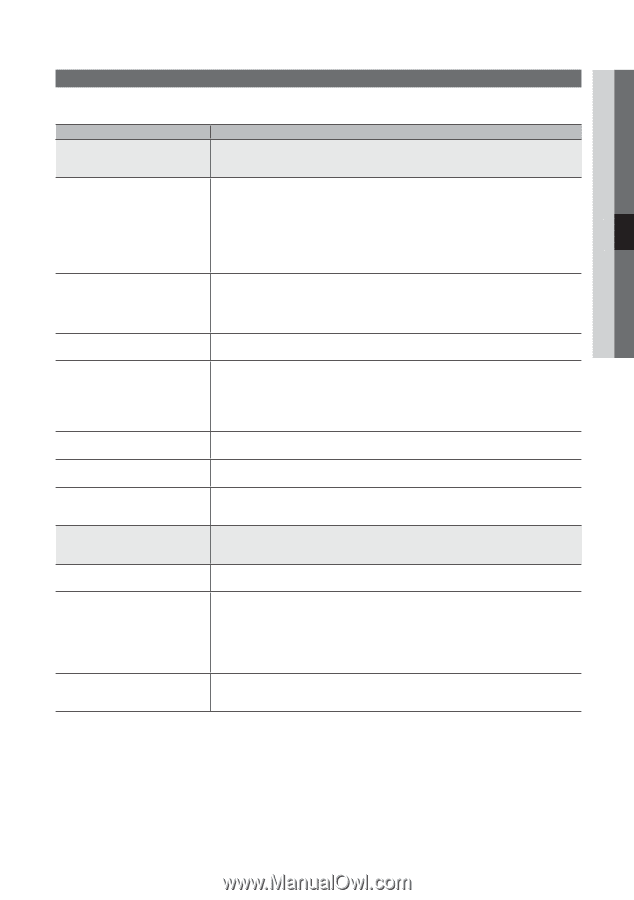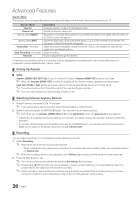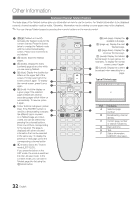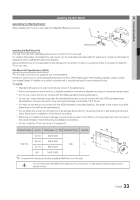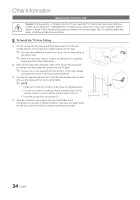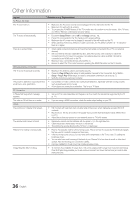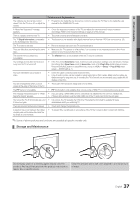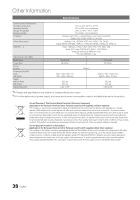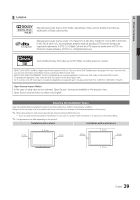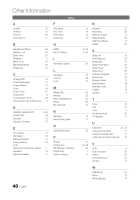Samsung PS42C430 User Manual - Page 35
Troubleshooting - test
 |
View all Samsung PS42C430 manuals
Add to My Manuals
Save this manual to your list of manuals |
Page 35 highlights
05 Other Information Troubleshooting If you have any questions about the TV, first refer to this list. If none of these troubleshooting tips apply, please visit "www. samsung.com," then click on Support, or contact the call centre listed on the back-cover of this manual. Issues Picture Quality Solutions and Explanations First of all, please perform the Picture Test and confirm that your TV is properly displaying test image. (go to MENU - Support - Self Diagnosis - Picture Test) (p. 20) If the test image is properly displayed, the poor picture may caused by the source or signal. The TV image does not look as good as it did in the store. • If you have an analogue cable/set top box, upgrade to a digital set top box. Use HDMI or Component cables to deliver HD (high definition) picture quality. • Cable/Satellite subscribers: Try HD stations from the channel line up. • Antenna connection: Try HD stations after performing Auto programme. ✎✎ Many HD channels are up scaled from SD(Standard Definition) contents. • Adjust the Cable/Set top box video output resolution to 1080i or 720p. • Make sure you are watching the TV at the minimum recommended distance based on the size and definition of the signal. The picture is distorted: macro block error, small block, dots, pixelization • Compression of video contents may cause picture distortion especially in fast moving pictures such as sports and action movies. • Low signal level or bad quality can cause picture distortion. This is not a TV issue. • Mobile phones used close to the TV (cca up to 1m) may cause noise in picture on analogue and digital TV. Colour is wrong or missing. • If you're using a component connection, make sure the component cables are connected to the correct jacks. Incorrect or loose connections may cause colour problems or a blank screen. There is poor colour or brightness. • Adjust the Picture options in the TV menu. (go to Picture mode / Colour / Brightness / Sharpness) (p. 14) • Adjust Energy Saving option in the TV menu. (go to MENU - Picture - Eco Solution Energy Saving) (p. 14) • Try resetting the picture to view the default picture settings. (go to MENU - Picture - Picture Reset) (p. 16) There is a dotted line on the edge of the screen. • If the picture size is set to Screen Fit, change it to 16:9 (p. 15). • Change cable/set top box resolution. Picture is black and white. • If you are using an AV composite input, connect the video cable (yellow) to the Green jack of component input 1 on the TV. When changing channels, the picture freezes or is distorted or delayed. • If connected with a cable box, please try to reset the cable box. Reconnect the AC cord and wait until the cable box reboots. It may take up to 20 minutes. • Set the output resolution of the cable box to 1080i or 720p. Sound Quality First of all, please perform the Sound Test to confirm that your TV audio is properly operating. (go to MENU - Support - Self Diagnosis - Sound Test) (p. 20) If the audio is OK, the sound problem may caused by the source or signal. There is no sound or the sound is too low • Please check the volume the of external device connected to your TV. at maximum volume. The picture is good but there is no sound. • Set the Speaker Select option to TV Speaker in the sound menu (p. 17). • If you are using an external device, make sure the audio cables are connected to the correct audio input jacks on the TV. • If you are using an external device, check the device's audio output option (ex. you may need to change your cable box's audio option to HDMI when you have a HDMI connected to your TV). • If you are using a DVI to HDMI cable, a separate audio cable is required. • If your TV has a headphone jack, make sure there is nothing plugged into it. The speakers are making an inappropriate noise. • Check the cable connections. Make sure a video cable is not connected to an audio input. • For antenna or Cable connections, check the signal strength. Low signal level may cause sound distortion. 35 English