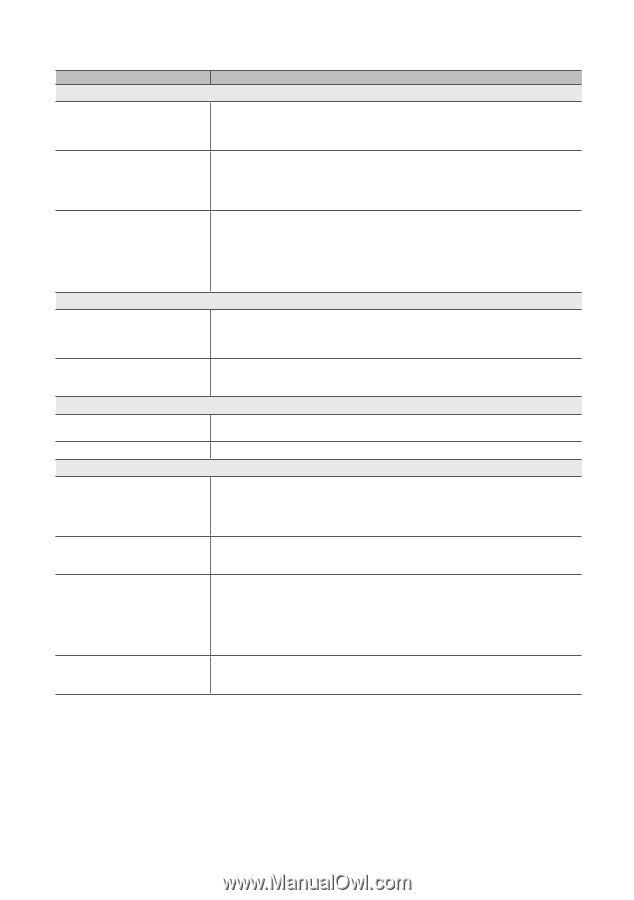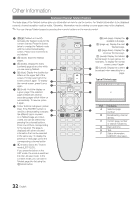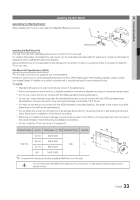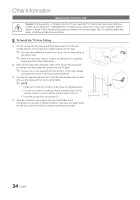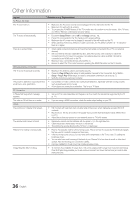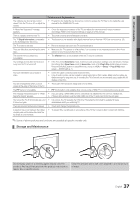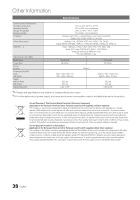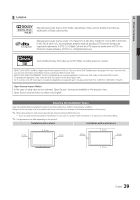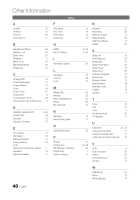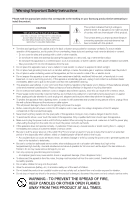Samsung PS42C430 User Manual - Page 36
Issues, Solutions and Explanations - plasma tv
 |
View all Samsung PS42C430 manuals
Add to My Manuals
Save this manual to your list of manuals |
Page 36 highlights
Other Information Issues Solutions and Explanations No Picture, No Video The TV won't turn on. • Make sure the AC power cord is securely plugged in to the wall outlet and the TV. • Make sure the wall outlet is working. • Try pressing the POWER button on the TV to make sure the problem is not the remote. If the TV turns on, refer to "Remote control does not work" below. The TV turns off automatically. • Ensure the Sleep Timer is set to Off in the Setup menu (p. 18). • If your PC is connected to the TV, check your PC power settings. • Make sure the AC power cord is plugged in securely to the wall outlet and the TV. • When watching TV from an antenna or cable connection, the TV will turn off after 10 - 15 minutes if there is no signal. There is no picture/Video. • Check cable connections (remove and reconnect all cables connected to the of TV and external devices). • Set your external devices' (Cable/Set top Box, DVD, Blu-ray etc) video outputs to match the connections to the TV input. For example, if an external device's output is HDMI, it should be connected to an HDMI input on the TV. • Make sure your connected devices are powered on. • Be sure to select the TV's correct source by pressing the SOURCE button on the TV remote. RF(Cable/Antenna) Connection The TV is not receiving all channels. • Make sure the Antenna cable is connected securely. • Please try Plug & Play (Initial setup) to add available channels to the channel list. Go to MENU - Setup - Plug & Play (Initial setup) and wait for all available channels to be stored (p. 7). • Verify the Antenna is positioned correctly. The picture is distorted: macro block error small block, dots, pixelization • Compression of video contents may cause picture distortion, especially with fast moving pictures such as sports and action movies. • A low signal can cause picture distortion. This is not a TV issue. PC Connection A "Mode Not Supported" message appears. • Set your PC's output resolution and frequency so they match the resolutions supported by the TV (p. 22). The video is OK but there is no audio. • If you are using a HDMI connection, check the audio output setting on your PC. Others The picture won't display in full screen. • HD channels will have black bars on either side of the screen when displaying upscaled SD (4:3) contents. • Black bars on the top and bottom will appear during movies that have aspect ratios different from your TV. • Adjust the picture size options on your external device or TV to full screen. The remote control does not work. • Replace the remote control batteries with the poles (+/-) in the right direction. • Clean the sensor's transmission window on the remote. • Try pointing the remote directly at the TV from 5~6 feet away. Plasma TV is making humming noise. • Plasma TVs typically make a soft humming sound. This is normal. It's caused by the electrical charges that are used to create the images on the screen. • If the humming sound is loud, you may have set the brightness on the TV too high. Try setting the brightness lower. • You can also have loud humming if the back of your Plasma TV is too close to a wall or other hard surface. Also try rerouting your connection cables. • Improper installation of wall mount can create excessive noise. Image Retention (Burn In) Issue. • To minimize the possibility of screen burn, this unit is equipped with screen burn reduction technology. Pixel Shift technology enables you to set picture movement up/ down (Vertical Line) and side to side (Horizontal Dot). 36 English