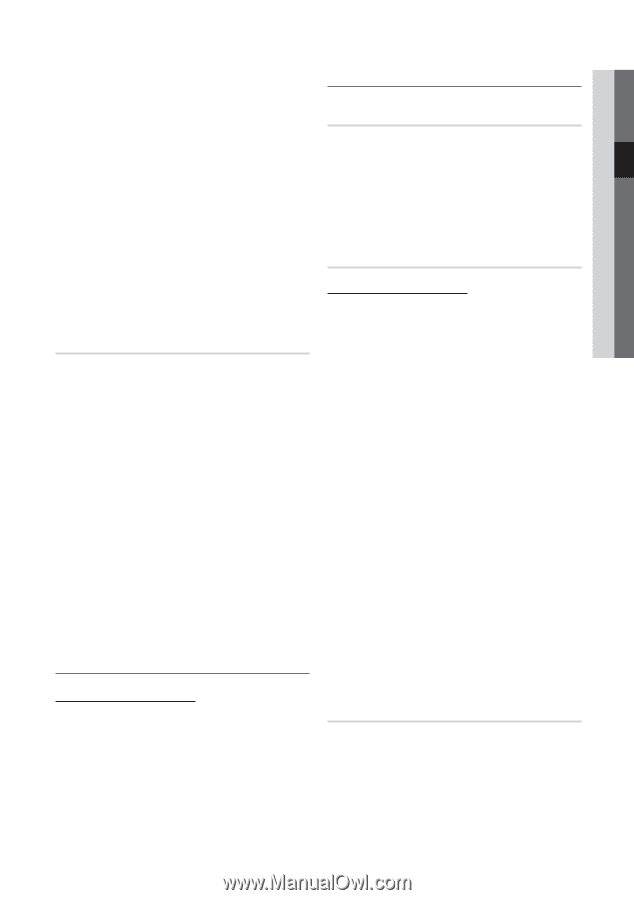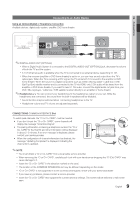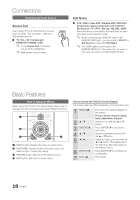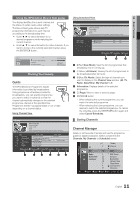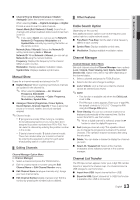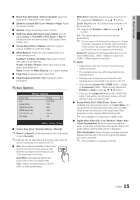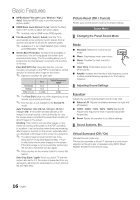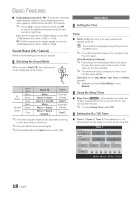Samsung PS42C430 User Manual - Page 13
Manual Store, Cable Search Option, Channel Manager, Channel List Transfer
 |
View all Samsung PS42C430 manuals
Add to My Manuals
Save this manual to your list of manuals |
Page 13 highlights
■■ Channel Source (Digital & Analogue / Digital / Analogue): Select the channel source to memorise. When selecting Cable → Digital & Analogue or Digital: Provide a value to scan for cable channels. Search Mode (Full / Network / Quick): Scans for all channels with active broadcast stations and stores them in the TV. ✎✎ If you select Quick, you can set up the Network, Network ID, Frequency, Modulation and Symbol Rate manually by pressing the button on the remote control. Network (Auto / Manual): Selects the Network ID setting mode among Auto or Manual. Network ID: When Network is Manual, you can set up Network ID using the numeric buttons. Frequency: Displays the frequency for the channel (differs in each country). Modulation: Displays available modulation values. Symbol Rate: Displays available symbol rates. Manual Store Scans for a channel manually and stores in the TV. ■■ Digital Channel: When scanning has finished, channels are updated in the channel list. ✎✎ When selecting Antenna → Air: Channel, Frequency, Bandwidth When selecting Antenna → Cable: Frequency, Modulation, Symbol Rate ■■ Analogue Channel (Programme, Colour System, Sound System, Channel, Search): If there is abnormal sound or no sound, reselect the sound standard required. ✎✎Channel mode xx P (programme mode): When tuning is complete, the broadcasting stations in your area have been assigned to position numbers from P0 to P99. You can select a channel by entering the position number in this mode. xx C (aerial channel mode) / S (cable channel mode): These two modes allow you to select a channel by entering the assigned number for each aerial broadcasting station or cable channel. ¦¦ Editing Channels Channel Manager Option Menu (in Channel Manager) 1. Select a channel and press the TOOLS button. 2. Edit the channel name or number using the Edit Channel Name or Edit Channel Number menu. ■■ Edit Channel Name (analogue channels only): Assign your own channel name. ■■ Edit Channel Number (digital channels only): Edit the number by pressing the number buttons desired. ¦¦ Other Features Cable Search Option (depending on the country) Sets additional search options such as the frequency and symbol rate for a cable network search. ■■ Freq.Start / Freq.Stop: Set the start or stop frequency (differs in each country) ■■ Symbol Rate: Displays available symbol rates. ■■ Modulation: Displays available modulation values. Channel Manager Channel Manager Option Menu Set each channel using the Channel Manager menu options (Lock / Unlock, Timer Viewing, Sort, Delete, Select All / Deselect All). Option menu items may differ depending on the channel status. 1. Select a channel and press the TOOLS button. 2. Select a function and change its settings. ■■ Lock / Unlock: Lock a channel so that the channel cannot be selected and viewed. ✎✎NOTE xx This function is available only when the Child Lock is set to On. xx The PIN input screen appears. Enter your 4-digit PIN, the default of which is "0-0-0-0." Change the PIN using the Change PIN option. ■■ Timer Viewing: You can set a desired channel to be displayed automatically at the reserved time. Set the current time first to use this function. ✎✎ When a digital channel is selected, press the ► button to view the digital Programme. ■■ Sort (analogue channels only): This operation allows you to change the programme numbers of the stored channels. This operation may be necessary after using the auto store. ■■ Delete: You can delete a channel to display the channels you want. ■■ Select All / Deselect All: Select all the channels or deselect all the selected channels in the channel manager. Channel List Transfer The PIN input screen appears. Enter your 4 digit PIN number. Imports or exports the channel map. You should connect a USB storage to use this function. ■■ Import from USB: Import channel list from USB. ■■ Export to USB: Export channel list to USB. this function is available when USB is connected. 13 English 03 Basic Features