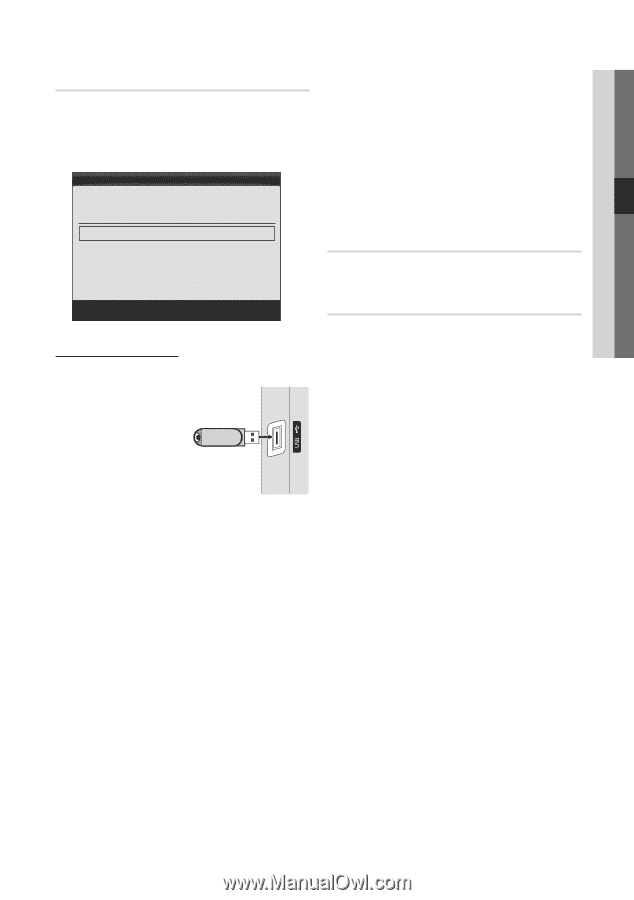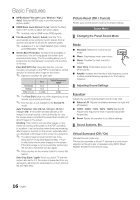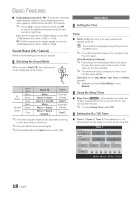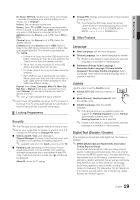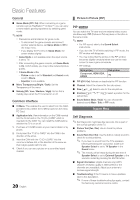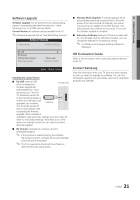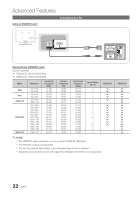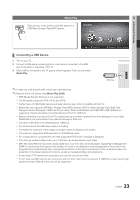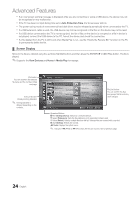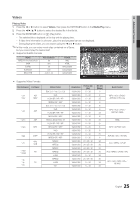Samsung PS42C430 User Manual - Page 21
Software Upgrade, HD Connection Guide, Contact Samsung
 |
View all Samsung PS42C430 manuals
Add to My Manuals
Save this manual to your list of manuals |
Page 21 highlights
04 Advanced Features Software Upgrade Software Upgrade can be performed via a broadcasting signal or downloading the latest firmware from "www. samsung.com," to a USB memory device. Current Version the software already installed in the TV. ✎✎Software is represented as "Year/Month/Day_Version." Software Upgrade Current Version 2010/01/18_000322 By USB ► By Channel Standby Mode Upgrade : 2 Hours Later Alternative Software 2010/01/15_00321 ■■ Standby Mode Upgrade: A manual upgrade will be automatically performed at selected time. Since the power of the unit is turned on internally, the screen may be turned on slightly for the PDP product. This phenomenon may continue for more than 1 hour until the software upgrade is complete. ■■ Alternative Software (backup): If there is an issue with the new firmware and it is affecting operation, you can change the software to the previous version. ✎✎ If software was changed, existing software is displayed. HD Connection Guide Refer to this information when connecting external devices to the TV. U Move E Enter R Return Installing the Latest Version ■■ By USB: Insert a USB drive containing the TV Side Panel firmware upgrade file, downloaded from "www. samsung.com," into the TV. Please be careful not to disconnect the power or remove the USB drive until upgrades are complete. USB Drive The TV will be turned off and on automatically after completing the firmware upgrade. When software is upgraded, video and audio settings you have made will return to their default settings. We advise you to write down your settings so that you can easily reset them after the upgrade. ■■ By Channel: Upgrade the software using the broadcasting signal. ✎✎ If the function is selected during the software transmission period, software will be automatically searched and downloaded. ✎✎ The time required to download the software is determined by the signal status. Contact Samsung View this information when your TV does not work properly or when you want to upgrade the software. You can find information regarding our call centres, and how to download products and software. 21 English