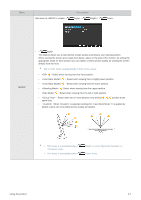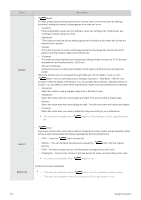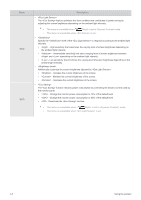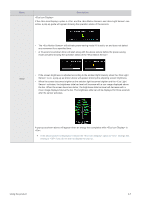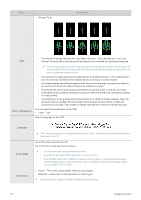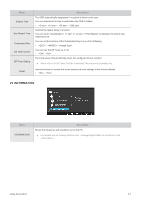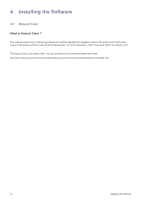Samsung S23A550H User Manual (user Manual) (ver.1.0) (English) - Page 35
<Eco Motion Sensor>, Click ECO
 |
UPC - 729507816098
View all Samsung S23A550H manuals
Add to My Manuals
Save this manual to your list of manuals |
Page 35 highlights
Menu Description The , , and options are displayed on the same menu page so that you can conveniently configure the power saving settings. ECO There are two ways to access the ECO menu page. • Click "ECO/▼" (hot key), which is the second function key, to go directly to the ECO menu page. (Note that the key will function as a hot key only when is set to ECO. ECO is selected by default.) • Alternatively, go to the menu. The activates to save power when it does not detect any movement within a specified area for a specified period of time. Configuring settings • Time setting Deactivate the () or select the time interval for the sensor to activate: , , , , or . • Customize the controls for the monitor screen when is active. • - Turn off the screen and activate DPMS mode. If is selected, it takes several seconds for the monitor to detect movement and turn on after it turned off. • - Reduce the brightness of the screen (still turned on). • The optimal working area for is within a certain distance (1m) and at certain angle (40°). • If there is no user movement, the may fail to detect motion. • If you think that the mode entry message appears too frequently, increase the time setting of the or turn the . • Avoid using radio equipment such as a walkie-talkie near the product as this may cause a product malfuction. Using the product 3-7