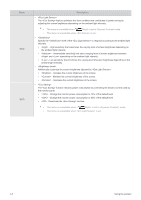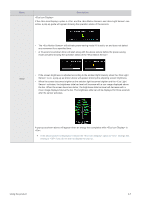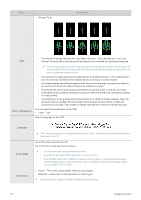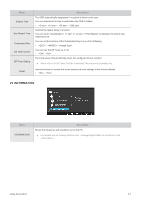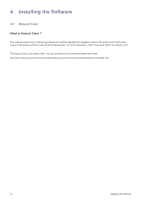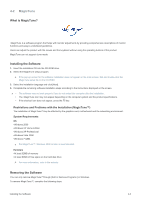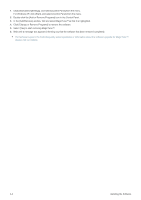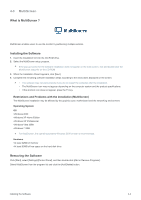Samsung S23A550H User Manual (user Manual) (ver.1.0) (English) - Page 38
PC/AV Mode, Menu Transparency
 |
UPC - 729507816098
View all Samsung S23A550H manuals
Add to My Manuals
Save this manual to your list of manuals |
Page 38 highlights
Menu • Description ECO • The amount of energy saved by the , , and functions will accumulate and the progress can be viewed as a growing energy tree. Menu Transparency The energy tree grows as the energy savings of the monitor accumulate. Accordingly, the tree's growth will also be affected by other functions that involve power consumption such as the brightness control function. • The amount of energy savings accumulated by the , , and functions will be represented as an amount of carbon dioxide. • A complete energy tree will be displayed when the amount of energy savings accumulates to as much as the amount of carbon dioxide a tree absorbs in a year. • This shows that your energy saving is as effective as planting a tree so that you can easily understand the accumulation of energy savings over time and its effect by viewing the progress of a tree growing. • The progress of a tree growing will be represented as 10 different images (stages). After one full-grown tree is complete, the initial image will be restored and the number of trees will continue to accumulate. The number for energy trees will be rounded to one decimal place. You can select the transparency of the OSD. • - Select a language for the OSD. Language PC/AV Mode Auto Source The selected language is only applied to the product OSD. This setting does not affect the other functions of the PC. Set to PC when connected to a PC. Set to AV when connected to an AV device. • This function does not support Analog mode. • Supplied for the wide models only such as 16:9 or 16:10. • If the monitor (when set to HDMI) is in power saving mode or is displaying the message , press the MENU button to display the On Screen Display (OSD). You can select or . • - The monitor automatically selects an input signal. • - Users have to manually select an input signal. Not applicable to analog (D-SUB)-or-HDMI-dedicated models. 3-7 Using the product