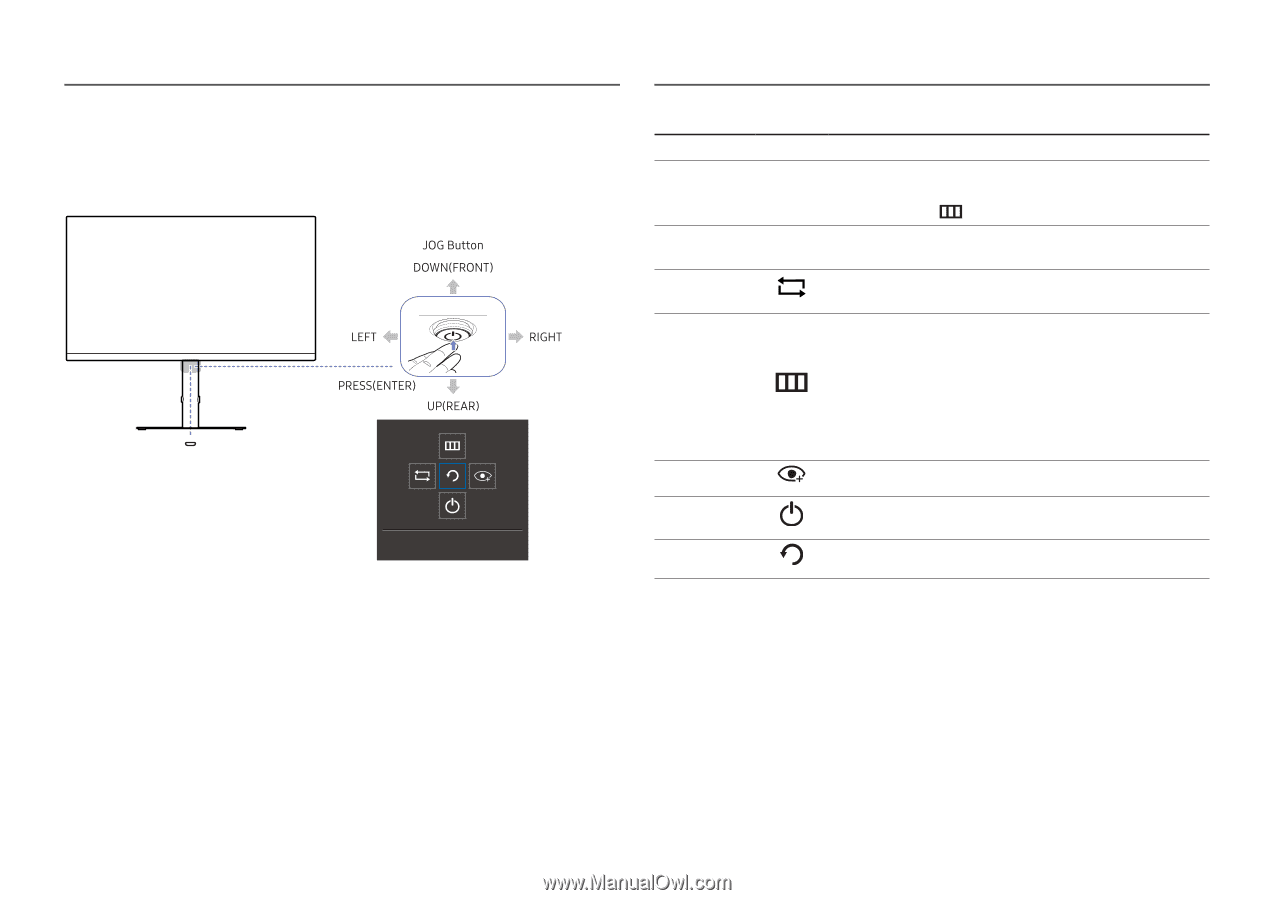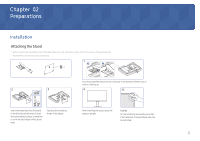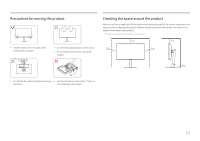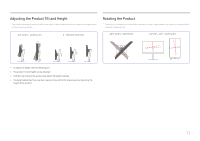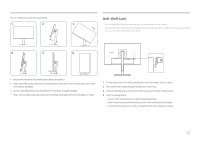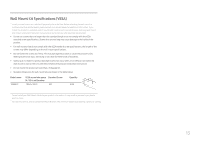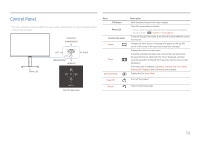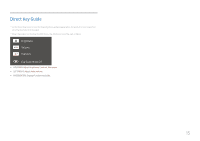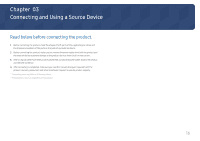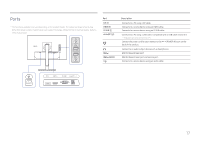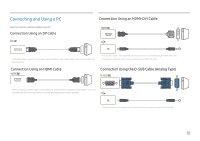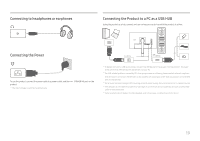Samsung S24A40 User Manual - Page 14
Control Panel
 |
View all Samsung S24A40 manuals
Add to My Manuals
Save this manual to your list of manuals |
Page 14 highlights
Control Panel ― The colour and shape of parts may differ from what is shown. Specifications are subject to change without notice to improve quality. Power LED Return Function Key Guide Parts JOG Button Power LED Function Key Guide Source Menu Eye Saver Mode Power Off Return Description Multi directional button that helps navigate. This LED is power status indicator. ― You can select the power LED operation to be enabled or disabled on the menu screen. ( → System → Power LED On) To use the Function Key Guide, press the JOG button when the screen is turned on. Changes the input source. A message will appear on the top left corner of the screen if the input source has been changed. Displays the main on-screen menu. To enable or disable the menu lock, move to the next step (move the jog button to the right) with the "Menu" displayed, and then push the jog button to the left for 10 seconds until the menu screen disappears. If the menu lock is enabled, Brightness, Contrast, Eye Saver Mode, Volume, Self Diagnosis and Information are available. Enables the Eye Saver Mode. Turns off the product. Exits from the menu page. 14