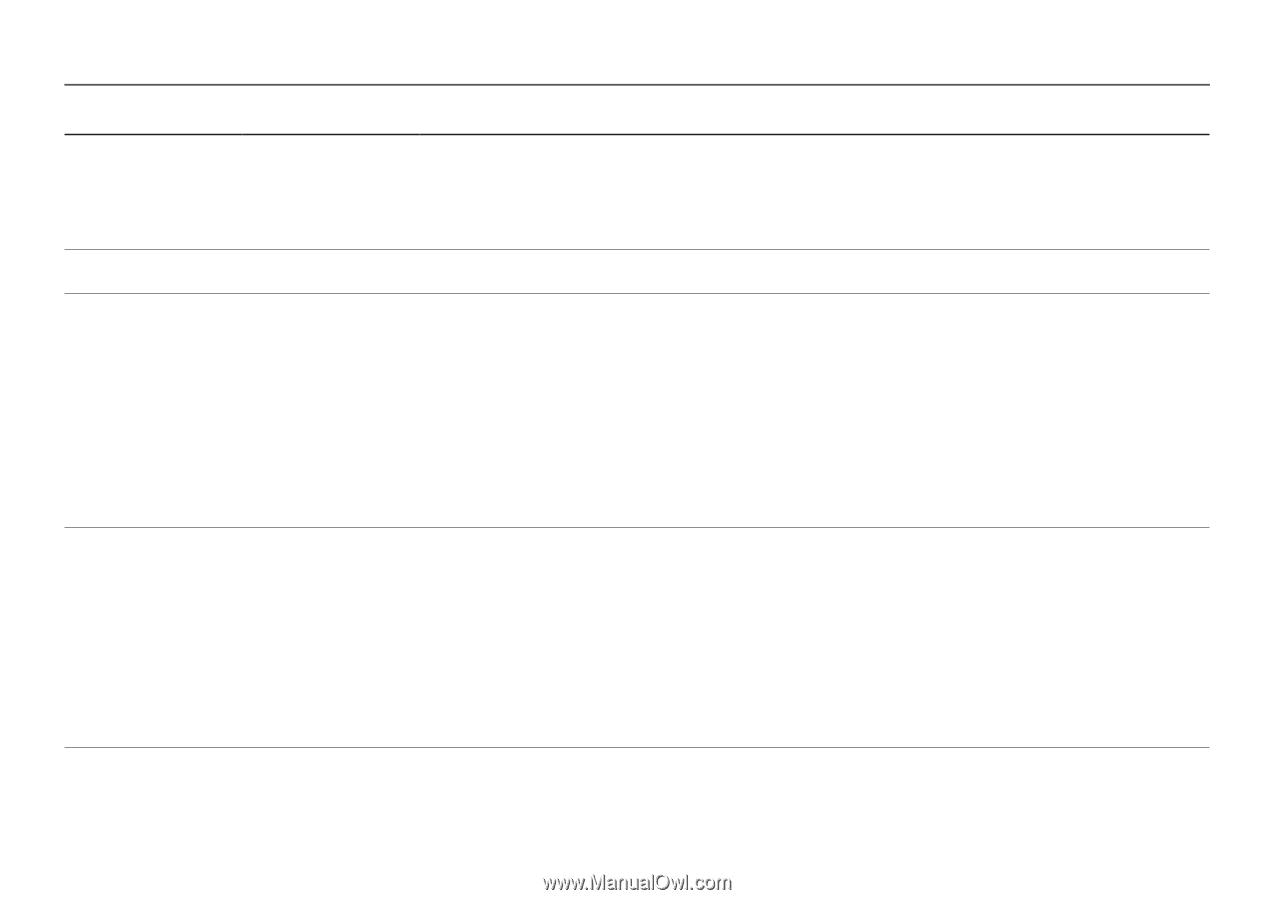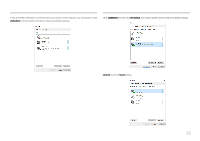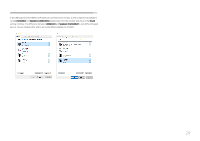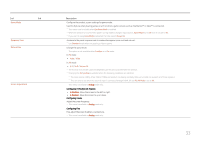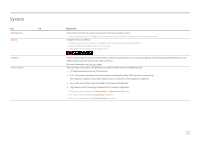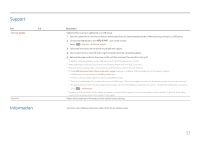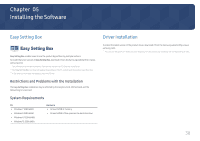Samsung S24A40 User Manual - Page 33
Game Mode, Response Time, Picture Size, Screen Fit, Screen Adjustment
 |
View all Samsung S24A40 manuals
Add to My Manuals
Save this manual to your list of manuals |
Page 33 highlights
2nd 3rd Game Mode Response Time Picture Size Screen Adjustment Description Configure the product screen settings for game mode. Use this feature when playing games on a PC or when a game console such as PlayStation™ or Xbox™ is connected. ― This menu is not available when Eye Saver Mode is enabled. ― When the product turns off, enters power-saving mode or changes input sources, Game Mode turns Off even if it is set to On. ― If you want to keep Game Mode enabled all the time, select Always On. Accelerate the panel response rate to make video appear more vivid and natural. ― Use Standard mode when not playing a video or game. Change the picture size. ――This option is not available when FreeSync is in On mode. In PC mode •• Auto / Wide In AV mode • 4:3 / 16:9 / Screen Fit ― The function may not be supported depending on the ports provided with the product. ― Changing the Picture Size is available when the following conditions are satisfied. ――The input source is 480p, 576p, 720p or 1080p and product can display normally (Not every model can support all of these signals.). ――This can only be set when the external input is connected through HDMI, DP and PC/AV Mode is set to AV. ― This menu is available in Analog mode only. Configuring H-Position & V-Position • H-Position: Move the screen to the left or right. • V-Position: Move the screen to up or down. Configuring Coarse Adjust the screen frequency. ― This menu is available in Analog mode only. Configuring Fine Fine-adjust the screen to obtain a vivid picture. ― This menu is available in Analog mode only. 33