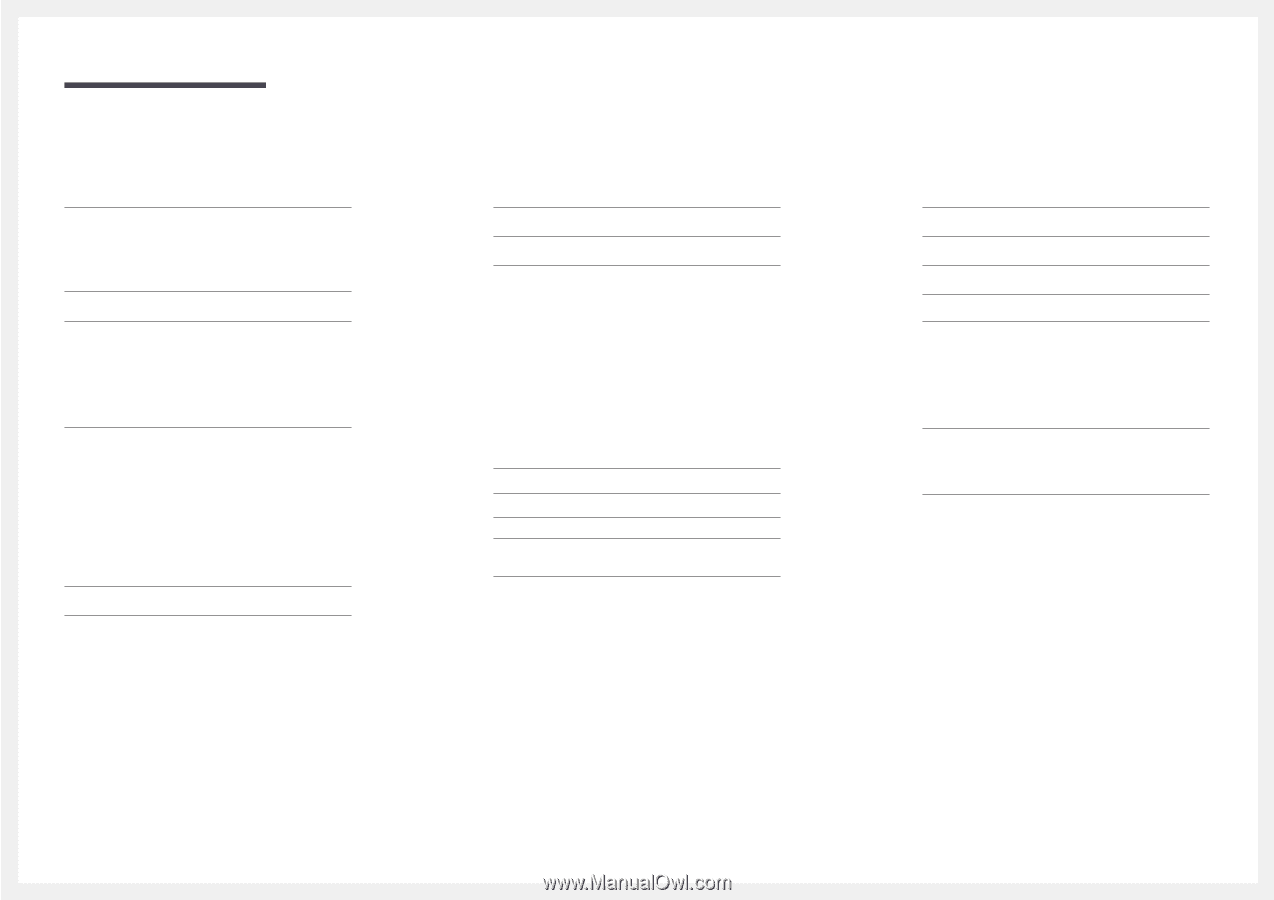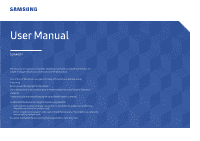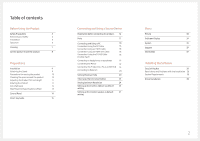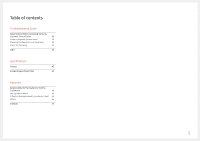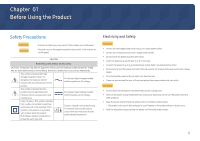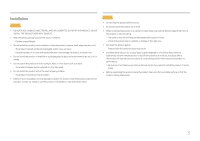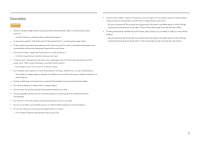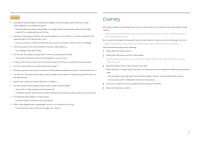Samsung S24A40 User Manual - Page 2
Table of contents, Before Using the Product, Preparations, Installing the Software
 |
View all Samsung S24A40 manuals
Add to My Manuals
Save this manual to your list of manuals |
Page 2 highlights
Table of contents Before Using the Product Safety Precautions 4 Electricity and Safety 4 Installation 5 Operation 6 Cleaning 7 Correct posture to use the product 8 Preparations Installation 9 Attaching the Stand 9 Precautions for moving the product 10 Checking the space around the product 10 Adjusting the Product Tilt and Height 11 Rotating the Product 11 Anti-theft Lock 12 Wall Mount Kit Specifications (VESA) 13 Control Panel 14 Direct Key Guide 15 Connecting and Using a Source Device Read below before connecting the product. 16 Ports 17 Connecting and Using a PC 18 Connection Using the DP Cable 18 Connection Using an HDMI Cable 18 Connection Using an HDMI-DVI Cable 18 Connection Using the D-SUB Cable 18 (Analog Type) Connecting to headphones or earphones 19 Connecting the Power 19 Connecting the Product to a PC as a USB HUB 19 Connecting to Webcam 20 Setting Windows Hello 20 Tidying Up the Connected Cables 23 Setting Optimum Resolution 24 Setting up the monitor webcam as default 24 setting Setting up the monitor speaker as default 27 setting Menu Picture 30 OnScreen Display 34 System 35 Support 37 Information 37 Installing the Software Easy Setting Box 38 Restrictions and Problems with the Installation 38 System Requirements 38 Driver Installation 38 2