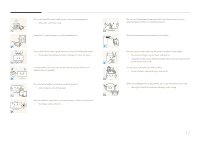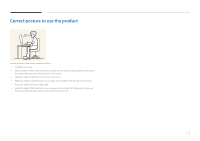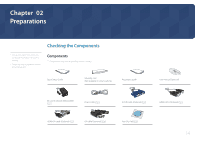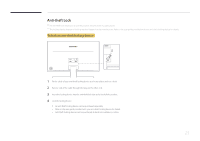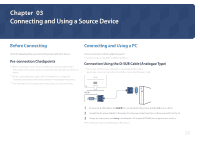Samsung S27E370D User Manual - Page 17
Function Key Guide - led monitor
 |
View all Samsung S27E370D manuals
Add to My Manuals
Save this manual to your list of manuals |
Page 17 highlights
Function Key Guide ――To enter the main menu or to use other items, press the JOG button to display the Function Key Guide. You can exit by pressing the JOG button again. Return UP/DOWN/LEFT/RIGHT: Move to the item you want. The description for each item will appear when the focus changes. PRESS(ENTER): The selected item will be applied. Icons Description Selects to change the input signal by moving the JOG button in the Function Key Guide screen. A message will appear on the top left corner of the screen if the input signal has been changed. Selects by moving the JOG button in the function key guide screen. The OSD (On Screen Display) of your Monitor's feature appears. OSD control lock: Maintain the current settings, or lock the OSD control to prevent unintended changes to settings. Enable/Disable: To lock/unlock the OSD control, press the LEFT button for 10 seconds when the main menu displayed. ――If the OSD control is locked, Brightness and Contrast can be adjusted. Wireless Charging is available. System Power LED On is available. Information can be viewed. Selects by moving the JOG button in the function key guide screen. Press to enable or disable Wireless Charging. Selects to turn the Monitor off by moving the JOG button in the function key guide screen. ――Actual models because of functional variation, Function key guide options will be different. Please run the corresponding function based on the actual icon and description. 17