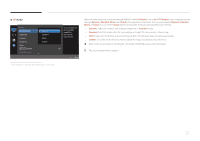Samsung S27E370D User Manual - Page 35
Configuring Color
 |
View all Samsung S27E370D manuals
Add to My Manuals
Save this manual to your list of manuals |
Page 35 highlights
Color A detailed description of each function is provided. Refer to your product for details. ――Adjust the tint of the screen. This menu is not available when MSAAMSGUINCGBright is set to Cinema or Dynamic Contrast mode. ――This menu is not available when Game Mode is enabled. ――This menu is not available when Eye Saver Mode is enabled. Picture SMAAMSGUINCG Bright Brightness Contrast Sharpness Color SMAAMSGUINCG Upscale HDMI Black Level Custom 100 75 60 Configure color settings. Off Return Color Red Green Blue Color Tone Gamma 50 50 50 Normal Mode1 Adjust the red saturation level. Values closer to 100 mean greater intensity for the color. Configuring Color 1 When the Function Key Guide appears, select by moving the JOG button UP. Next, press the JOG button. 2 Move to Picture controlling the JOG button UP/DOWN and press the JOG button. 3 Move to Color controlling the JOG button UP/DOWN and press the JOG button. •• Red: Adjust the red saturation level. Values closer to 100 mean greater intensity for the colour •• Green: Adjust the green saturation level. Values closer to 100 mean greater intensity for the colour. •• Blue: Adjust the blue saturation level. Values closer to 100 mean greater intensity for the colour. •• Color Tone: Select a colour tone that best suits your viewing needs. -- Cool 2: Set the colour temperature to be cooler than Cool 1. -- Cool 1: Set the colour temperature to be cooler than Normal mode. -- Normal: Display the standard colour tone. -- Warm 1: Set the colour temperature to be warmer than Normal mode. -- Warm 2: Set the colour temperature to be warmer than Warm 1. -- Custom: Customize the colour tone. ――When the external input is connected through HDMI/DP and PC/AV Mode is set to AV, Color Tone has four colour temperature settings (Cool, Normal, Warm and Custom). •• Gamma: Adjust the middle level of luminance. -- Mode1 / Mode2 / Mode3 4 Move to the desired option by controlling the JOG button and then press the JOG button. 5 The selected option will be applied. -- The displayed image may differ depending on the model. Return 35