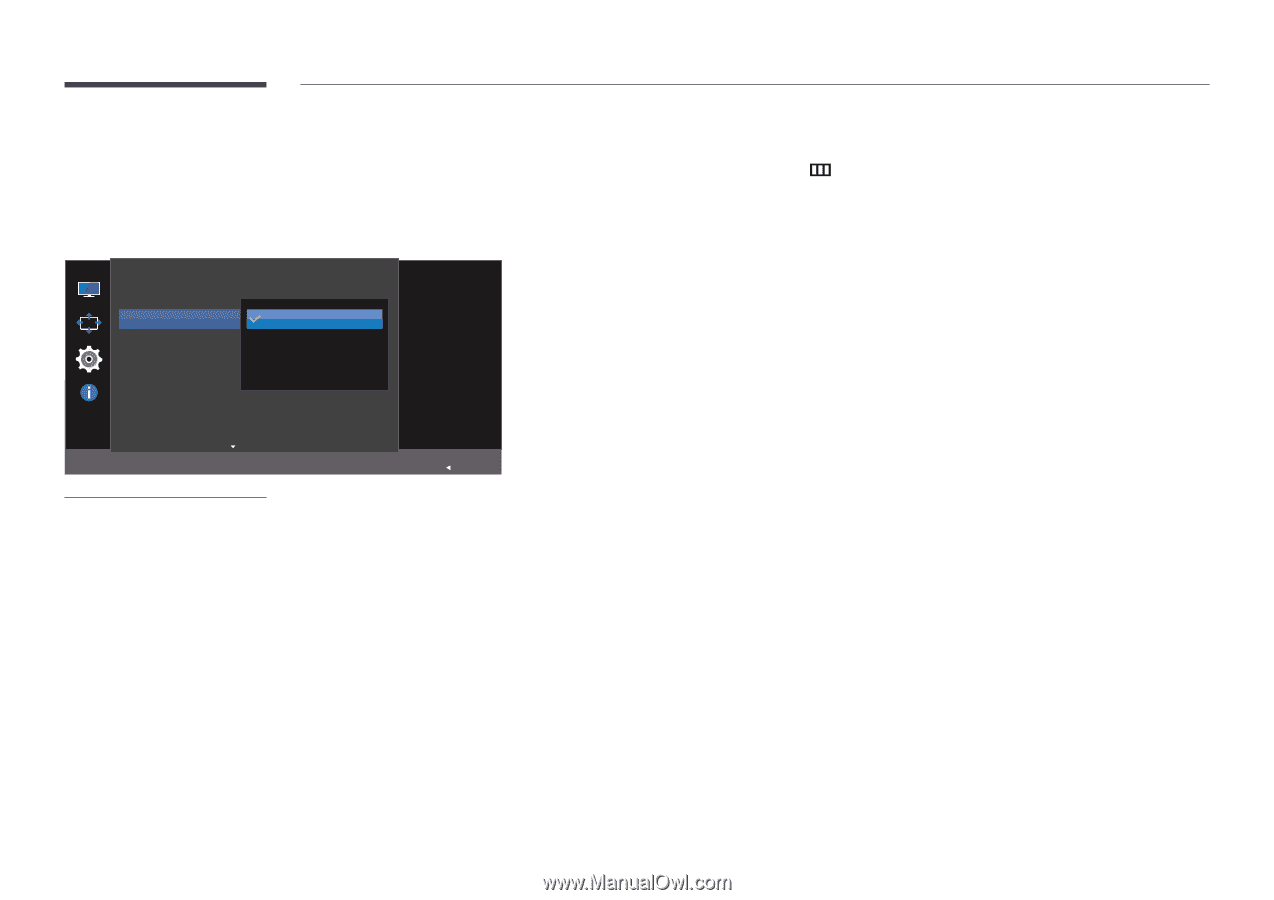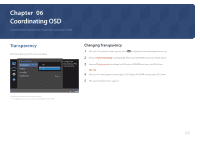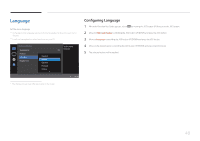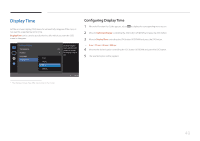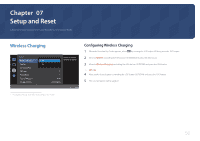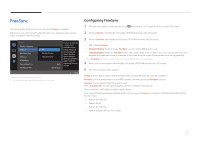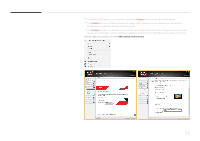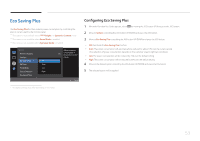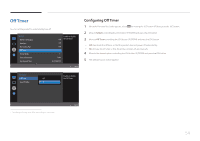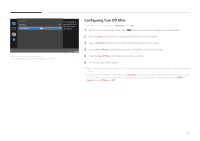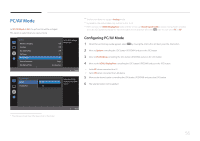Samsung S27E370D User Manual - Page 51
Configuring FreeSync - freesync range
 |
View all Samsung S27E370D manuals
Add to My Manuals
Save this manual to your list of manuals |
Page 51 highlights
FreeSync The sound quality of the monitor may decrease if FreeSync is enabled. Make sure to use a Samsung DP cable. DP cables not supplied by Samsung may not be compatible with the product. System Wireless Charging FreeSync Eco Saving Plus Off Timer PC/AV Mode Source Detection Key Repeat Time Off Standard Engine Ultimate Engine Auto Acceleration FreeSync technology is solution that eliminates screen tearing without all the usual lag and latency. FreeSync can be operated when you use AMD's graphic card with supporting Freesync solution. Return -- The displayed image may differ depending on the model. Configuring FreeSync 1 When the Function Key Guide appears, select by moving the JOG button UP. Next, press the JOG button. 2 Move to System controlling the JOG button UP/DOWN and press the JOG button. 3 Move to FreeSync controlling the JOG button UP/DOWN and press the JOG button. •• Off : Disable FreeSync. •• Standard Engine: Enable the basic FreeSync functions of the AMD graphics card. •• Ultimate Engine: Enable the FreeSync feature with a wider range of screen frame rate. Screen tearing (abnormal sync between the screen and content) is reduced in this mode. Note that screen flickering may occur during game play. ――If the FreeSync function is enabled, the screen may flicker when you play games. 4 Move to the desired option controlling the JOG button UP/DOWN and press the JOG button. 5 The selected option will be applied. FreeSync technology is solution that eliminates screen tearing without all the usual lag and latency. FreeSync can be operated when you use AMD's graphic card with supporting FreeSync solution. FreeSync is only supported by AMD graphics cards. Select FreeSync Off if you are using a graphics card from a different manufacturer. Please refer to the AMD's official website related situation. Only a few of the following types of AMD graphics card can support FreeSync, and need to install the AMD's latest official FreeSync driver. •• Radeon R9 290X/290 •• Radeon R9 285 •• Radeon R7 260X/260 •• AMD A10 "Kaveri" APU (ex. A10 7850K) 51