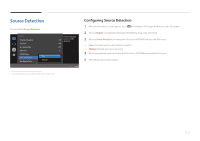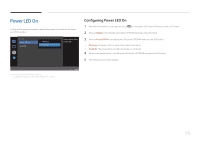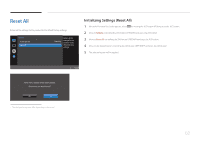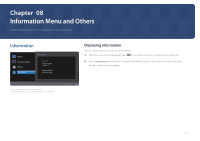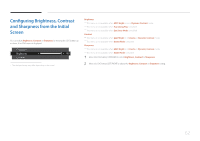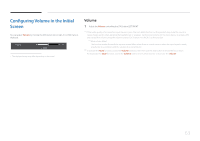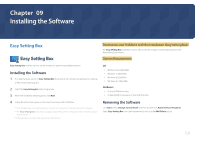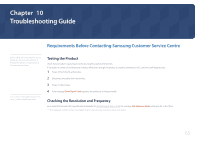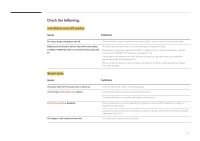Samsung S27E370D User Manual - Page 62
Configuring Brightness, Contrast, and Sharpness from the Initial, Screen
 |
View all Samsung S27E370D manuals
Add to My Manuals
Save this manual to your list of manuals |
Page 62 highlights
Configuring Brightness, Contrast and Sharpness from the Initial Screen You can adjust Brightness, Contrast or Sharpness by moving the JOG button up or down, if no OSD menu is displayed. Sharpness Brightness 100 Contrast -- The displayed image may differ depending on the model. Brightness ――This menu is not available when MSAAMSGUINCGBright is set to Dynamic Contrast mode. ――This menu is not available when Eco Saving Plus is enabled. ――This menu is not available when Eye Saver Mode is enabled. Contrast ――This menu is not available when MSAAMSGUINCGBright is in Cinema or Dynamic Contrast mode. ――This menu is not available when Game Mode is enabled. Sharpness ――This menu is not available when MSAAMSGUINCGBright is in Cinema or Dynamic Contrast mode. ――This menu is not available when Game Mode is enabled. 1 Move the JOG button UP/DOWN to select Brightness, Contrast or Sharpness. 2 Move the JOG button LEFT/RIGHT to adjust the Brightness, Contrast or Sharpness setting. 62