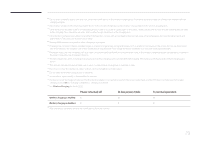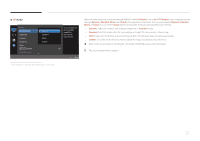Samsung S27E370D User Manual - Page 34
Sharpness
 |
View all Samsung S27E370D manuals
Add to My Manuals
Save this manual to your list of manuals |
Page 34 highlights
Sharpness Make the outline of objects more clear or blurry. (Range: 0~100) A higher value will make the outline of objects clearer. ――This option is not available when MSAAMSGUINCGBright is in Cinema or Dynamic Contrast mode. ――This menu is not available when MSAAMSGUINCGUpscale is in Mode1 or Mode2 mode. ――This menu is not available when Game Mode is enabled. Picture SMAAMSGUINCG Bright Brightness Contrast Sharpness Color SMAAMSGUINCG Upscale HDMI Black Level Custom 100 75 60 Adjust the sharpness of the picture. Values closer to 100 mean a sharper image. Off Return Configuring Sharpness 1 When the Function Key Guide appears, select by moving the JOG button UP. Next, press the JOG button. 2 Move to Picture controlling the JOG button UP/DOWN and press the JOG button. 3 Move to Sharpness controlling the JOG button UP/DOWN and press the JOG button. 4 Adjust the Sharpness controlling the JOG button LEFT/RIGHT. 5 The selected option will be applied. -- The displayed image may differ depending on the model. 34