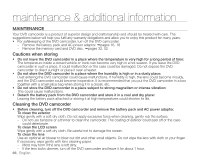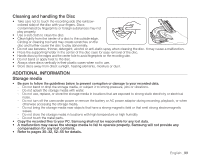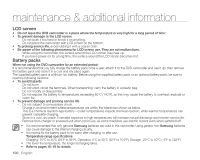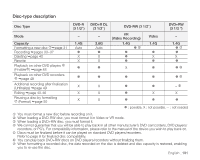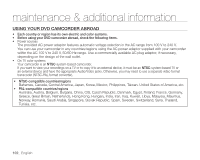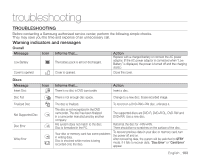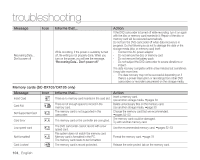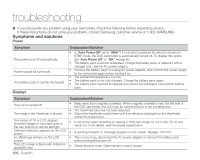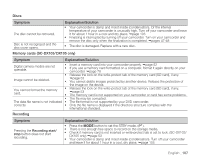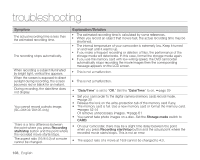Samsung SC DX103 User Manual (ENGLISH) - Page 113
troubleshooting, TROUBLESHOOTING - has disc error
 |
UPC - 036725302075
View all Samsung SC DX103 manuals
Add to My Manuals
Save this manual to your list of manuals |
Page 113 highlights
troubleshooting TROUBLESHOOTING Before contacting a Samsung authorized service center, perform the following simple checks. They may save you the time and expense of an unnecessary call. Warning indicators and messages Overall Message Low Battery Icon Informs that... The battery pack is almost discharged. Action Replace with a charged battery or connect the AC power adaptor. (If the AC power adaptor is connected when "Low Battery" is displayed, the power is turned off and the charging starts.) Cover is opened Cover is opened. Close the cover. Discs Message Insert Disc Icon Informs that... There is no disc in DVD camcorder. Action Insert a disc. Disc Full There is not enough disc space. Change to a new disc. Erase recorded image. Finalized Disc Not Supported Disc Disc Error Write Error The disc is finalized. To record on a DVD-RW/+RW disc, unfinalize it. The disc is not recognized in the DVD camcorder. The disc has been finalized in a camcorder manufactured by another company. File system does not match to the disc. Disc is formatted in the PC. Your disc or memory card has some problems in writing data. Disc is shocked while movies is being recorded onto the disc. The supported discs are DVD-R, DVD+R DL, DVD-RW and DVD+RW. Use a new disc. Reformat the disc for -RW/+RW. There should be no scratches on the surface of the disc. To recover previous data in your disc or memory card, turn the power off and on. After recovering data, the system will be switched to STBY mode. If it fails to recover data, "Disc Error" or "Card Error" appear. English _103