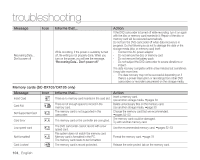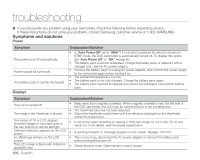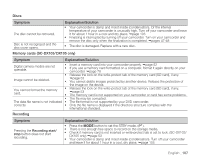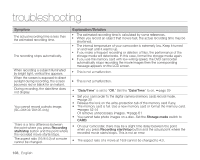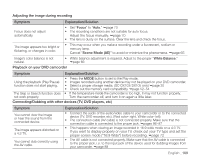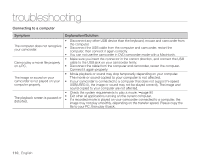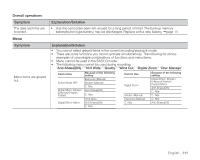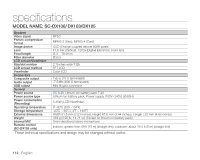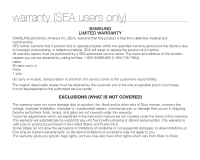Samsung SC DX103 User Manual (ENGLISH) - Page 119
Scene Mode AE, Explanation/Solution
 |
UPC - 036725302075
View all Samsung SC DX103 manuals
Add to My Manuals
Save this manual to your list of manuals |
Page 119 highlights
Adjusting the image during recording Symptom Explanation/Solution Focus does not adjust automatically. • Set "Focus" to "Auto." page 70 • The recording conditions are not suitable for auto focus. Adjust the focus manually. page 70 • The lens is dusty on the surface. Clear the lens and check the focus. The image appears too bright or flickering, or changes in color. • This may occur when you make a recording under a fluorescent, sodium or mercury lamp. Cancel "Scene Mode (AE)" to avoid or minimize the phenomena. page 65 Image's color balance is not natural. • White balance adjustment is required. Adjust to the proper "White Balance." page 66 Playback on your DVD camcorder Symptom Explanation/Solution Using the playback (Play/Pause) function does not start playing. • Press the MODE button to set to the Play mode. • Images recorded using another device may not be played on your DVD camcorder. • Select a proper storage media. (SC-DX103/ DX105 only) page 30 • Check out the memory card compatibility. page 52~54 The Skip or Search function does • If the temperature inside the camcorder is too high, it may not function properly. not work properly. Turn the camcorder off, and turn it on again a little later. Connecting/Dubbing with other devices (TV, DVD players, etc) Symptom You cannot view the image or hear the sound from the connected device. The image appears distorted on a 4:3 TV. You cannot dub correctly using the AV cable. Explanation/Solution • Connect the audio of the audio/video cable to your camcorder or to the connected device (TV, DVD recorder, etc). (Red color- right, White color- left) • The connection cable (AV cable) is not connected properly. Make sure that the connection cable is connected to the proper jack. pages 86~87 • This happens when viewing an image recorded in 16:9 wide mode on a 4:3 TV. If you want to display properly on your TV, check out your TV type and set the proper screen mode ("16:9 Wide") before recording. page 72 • The AV cable is not connected properly. Make sure that the AV cable is connected to the proper jack, i.e. to the input jack of the device used for dubbing images from your camcorder. page 88 English _109