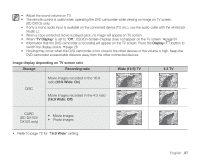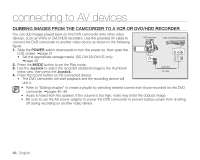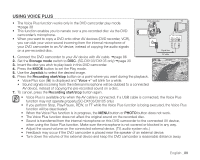Samsung SC DX103 User Manual (ENGLISH) - Page 94
DIRECT PRINTING WITH A PICTBRIDGE, NOTICE, PictBridge, Storage mode, Joystick, USB Connect, Setting
 |
UPC - 036725302075
View all Samsung SC DX103 manuals
Add to My Manuals
Save this manual to your list of manuals |
Page 94 highlights
printing photo images(SC-DX103/ DX105 only) DIRECT PRINTING WITH A PICTBRIDGE • If your printer is compatible with PictBridge, photo images can be printed easily by connecting the camcorder to the printer directly with the USB cable. DPOF cannot be set while PictBridge in use. page 83 NOTICE: After selecting "PictBridge" in the menu, connect the USB cable. 1. Move to the photo play mode. page 59 • Set the Storage mode switch to CARD. • Press the MODE button and use the Joystick to select the photo ( ) tab to set the photo play mode. 2. Set the "USB Connect" to "PictBridge." page 81 • (Press the MENU button Use the Joystick to select "Setting" "USB Connect" "PictBridge") 3. Connect your DVD camcorder to the printer using the provided USB cable. 4. Turn your printer power on. • The PictBridge menu screen appears automatically after a short period. • To see the previous or next photo image, press the MENU button and move the Joystick left or right. • Each press of the MENU button toggles the PictBridge menu screen on or off. 5. Press the MENU button. Move the Joystick right or left to select "Print," and then press the Joystick to print. • The selected photo image will be printed. • To stop printing after printing starts, press the MENU button. Setting the number of copies to print Press the MENU button. Move the Joystick right or left to select "Copies," then move the Joystick up or down to select the number of copies. To exit, press the MENU button. • If the image moves to the previous or next, the number of copies is reset. 100-0012 12/12 Print Start 12/12 Copies 1 12/12 84_ English