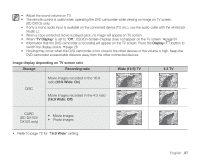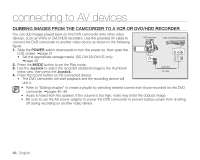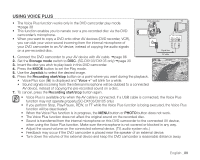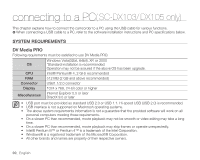Samsung SC DX103 User Manual (ENGLISH) - Page 95
Setting the date/time imprint option, Joystick, Date/Time, To print using the DPOF setting, PictBridge
 |
UPC - 036725302075
View all Samsung SC DX103 manuals
Add to My Manuals
Save this manual to your list of manuals |
Page 95 highlights
Setting the date/time imprint option Move the Joystick right or left to select "Date/Time," then move the Joystick up or down to select the desired option. To exit, press the MENU button. To print using the DPOF setting If the printer is compatible with DPOF, you can use the DPOF setting. page 83 • If the printer is not recognized, or to print again after direct printing with a PictBridge printer, remove the USB cable, select "PictBridge" in the menu again, then reconnect the cable. • If the "USB Connect" menu is set to "Mass Storage," you cannot connect a Pictbridge compatible printer to the camcorder through USB cable. In some instances, the DVD camcorder may not connect to the printer, this will depend on the make of the printer. If connection fails, disconnect the USB cable and turn off the printer and back on. Then, connect the USB cable and set the DVD camcorder to "PictBridge." • The date/time option may not be supported by all printers. Check with your printer manufacturer. The "Date/Time" menu cannot be set up if the printer does not support this option. • PictBridge™ is a registered trademark of CIPA (Camera & Imaging Products Association), an image transfer standard developed by Canon, Fuji, HP, Olympus, Seiko Epson, and Sony. • Use the USB cable provided with the DVD camcorder. • Use the AC power adaptor for your DVD camcorder during PictBridge direct printing. Turning your DVD camcorder off during printing might damage data on the storage media. • Movie images are not available for printing. • You can set various printing options depending on the printer. Please refer to the user manual of the printer for details. • Do not remove USB cable or memory card during printing. • You may not print photo images recorded on other devices. Date/Time Off Date Time Date&Time 12/12 12/12 1 JAN/01/2008 12:00 AM 100-0012 English _85