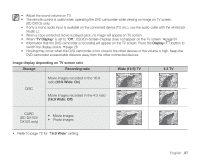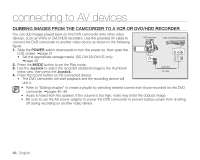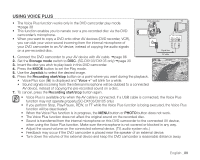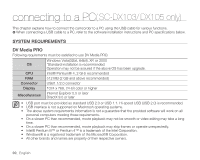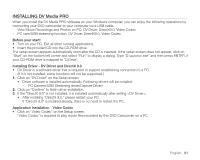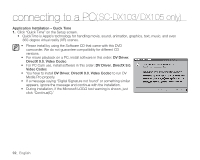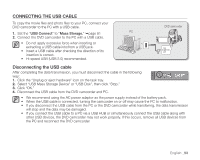Samsung SC DX103 User Manual (ENGLISH) - Page 98
Dubbing Images From The Camcorder To A Vcr Or Dvd/hdd Recorder, Power, Joystick
 |
UPC - 036725302075
View all Samsung SC DX103 manuals
Add to My Manuals
Save this manual to your list of manuals |
Page 98 highlights
connecting to AV devices DUBBING IMAGES FROM THE CAMCORDER TO A VCR OR DVD/HDD RECORDER You can dub images played back on this DVD camcorder onto other video devices, such as VCRs or DVD/HDD recorders. Use the provided AV cable to connect the DVD camcorder to another video device as shown in the following figure: 1. Slide the POWER switch downwards to turn the power on, then open the LCD screen. page 21 • Set the appropriate storage media. (SC-DX103/ DX105 only) page 30 2. Press the MODE button to set the Play mode. 3. Use the Joystick to select the recorded (dubbed) image in the thumbnail index view, then press the Joystick. 4. Press the record button on the connected device. • The DVD camcorder will start playback and the recording device will dub it. DVD camcorder VCRs or DVD/HDD recorders ���� Signal flow AV cable • Refer to "Editing chapter" to create a playlist by selecting desired scenes from those recorded on this DVD camcorder. pages 40~46 • Audio is heard from the speaker. If the volume is too high, noise may enter the dubbed image. • Be sure to use the AC power adaptor to power the DVD camcorder to prevent battery power from shutting off during recording on another video device. 88_ English