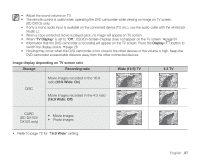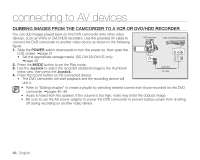Samsung SC DX103 User Manual (ENGLISH) - Page 93
printing photo images(SC-DX103/ DX105 only), DPOF PRINT SETTING
 |
UPC - 036725302075
View all Samsung SC DX103 manuals
Add to My Manuals
Save this manual to your list of manuals |
Page 93 highlights
printing photo images(SC-DX103/ DX105 only) You can print photo images by inserting the DPOF setting card(memory card) to the DPOF-compatible printer or connecting the DVD camcorder to the PictBridge printer. DPOF PRINT SETTING • This function works only in the Play mode. page 21 • This DVD camcorder is compatible with DPOF (Digital Print Order Format). You can select which images to be printed and the number of prints with this DVD camcorder. This feature is useful to print with a DPOF-compatible printer or when bringing storage media to a photo lab for printing. 1. Slide the POWER switch downwards to turn on the power. • Set the Storage mode switch to CARD. page 30 2. Press the MODE button, then use the Joystick to select the photo ( ) tab to set the photo play mode. • The thumbnail index view of photo images appears. 3. Press the MENU button. 4. Move the Joystick right or left to select "Print Mark (DPOF)." 5. Move the Joystick up or down to select the desired option ("Set All" or "Reset All"), then press the Joystick. • "Set All": Print-marks all images. You can print only one copy per one image by selecting "Set All." • "Reset All": Removes the print mark. 6. The message according to the selected option will appear. Move the Joystick right or left to select "Yes," then press the Joystick. You can set the number of prints in the single display view only. Press the MENU button then move the Joystick right or left to select "Print Mark (DPOF)." Move the Joystick up or down to select the number of prints. Up to 99 copies can be set to print of each image. To exit, press the MENU button. 100-0012 12/12 Photo Print Mark(DPOF) Set All Reset All 100-0012 1 1 12/12 1 1 1 1 12/12 100-0002 Prin1t Mark(DPOF) 0 • Print marked photo images will show the ( ) indicator when they are displayed. • The "Reset All" option may take a long time depending on the number of stored images. • DPOF (Digital Print Order Format) allows you to embed printing information on your recording medium's MISC folder. Select the pictures to be printed and how many prints to make. • This function is not available for movie images. English _83