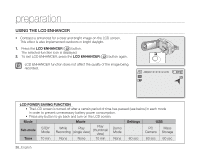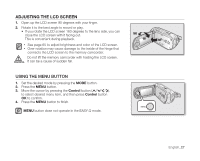Samsung SC-MX10A User Manual (ENGLISH) - Page 43
Settings, Control, Date/Time Set, 2007/01/01 12:00AM, Setting Date and Time
 |
View all Samsung SC-MX10A manuals
Add to My Manuals
Save this manual to your list of manuals |
Page 43 highlights
Setting Date and Time Set the current date and time so that the date and time at which you make a recording can be recorded correctly. The following procedure can also be used to correct the date and time you have already set. 1. Set the "Settings" mode. • The settings menu screen appears. • Refer to "How to set the settings mode" for accessing to " Settings " mode. ➥page 30. 2. Press the Control button ( / ) to select "Date/Time Set" and then press the OK button. 3. Set the desired value by moving the Control button ( / ). 4. Move to the next item by moving the Control button ( / ), and then set values by moving the Control button ( / ). • Items are displayed in the order of the date format. • By default, the Date/Time setting appears in the order of year, month, date, hour, minute and AM/PM. 5. After setting the last item, press the OK button to finish the setting. • Press the MENU button to exit the menu. Video Settings OK Move OK Select Settings Date/Time Set 2007 01 01 12 : 00 AM 120 MIN MENU Exit 120 MIN • You can set the year up to 2037. Move OK Set • After setting, the date and time are automatically recorded on a special data area of the storage media. • The button type battery maintains the clock function and preset contents of the memory : even if the battery pack or AC power adapter is removed. The button type battery for the memory camcorder lasts about 6 months under normal operation from the time of installation. When the button type battery becomes weak or dead, the date/time indicator will display "2007/01/01 12:00AM " when you turn the date and time display on. ➥page 20. MENU Exit Turning the date and time display on/off • To switch the date and time display on or off, access the menu and change the date/time mode. ➥page 64 English_31