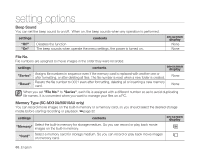Samsung SC-MX10A User Manual (ENGLISH) - Page 73
:9 WIDE, FILE INFORMATION, POWER, Control, File Info, contents, on-screen, display
 |
View all Samsung SC-MX10A manuals
Add to My Manuals
Save this manual to your list of manuals |
Page 73 highlights
16:9 WIDE You can select the desired LCD display aspect ratio for recording or playback (16:9 Wide/4:3 aspect ratio). item contents on-screen display "Off" Disables the function. Displays the image in 4:3 aspect ratio. Select to use the standard display aspect ratio of 4:3 on the screen. None "On" Select to view movies of 4:3 aspect ratio by enlarging and fitting into 16:9 aspect ratio. None Please note that all movies recorded with this memory camcorder have 4:3 aspect ratio regardless of the display option (16:9 Wide/4:3). When it is set to "16:9 Wide", the displayed picture may appear wider or rougher than that of 4:3 screen aspect ratio. FILE INFORMATION You can see the image information for all images. 1. Slide the POWER switch downward to turn on the memory camcorder. • Set the appropriate storage media. (SC-MX10A/MX10AU only) (If you want to record on a memory card, insert the memory card.) 2. Press the MODE button. ➥page 21 • Switches to Movie Play mode. 3. Select the desired movie thumbnail images, using the Control button. 4. Press the MENU button. 5. Press the Control button ( / ) to select "File Info". 6. Press the OK button. • Press the OK button again after confirming. • The information of the selected file is displayed as shown below. - Date - Duration - Size 100-0004 120 MIN Move OK Play 100-0004 120 MIN 16:9 Wide Off On Move OK Select MENU Exit 100-0004 120 MIN File Info OK Move OK Select MENU Exit 100-0004 120 MIN 100VIDEO SDV_0004.AVI ■ Date 2007/01/01 ■ Duration 00:00:01 ■ Size 3,876 KB OK Back English_61