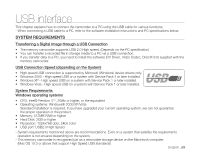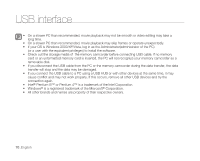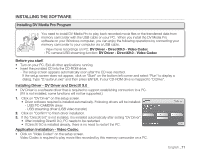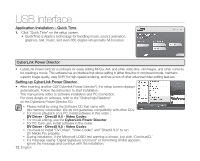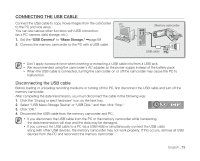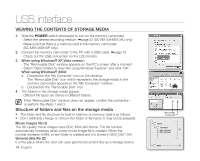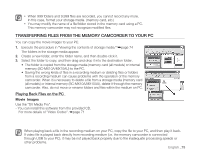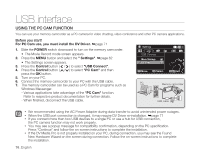Samsung SC-MX10A User Manual (ENGLISH) - Page 86
Viewing The Contents Of Storage Media - sc mx10
 |
View all Samsung SC-MX10A manuals
Add to My Manuals
Save this manual to your list of manuals |
Page 86 highlights
USB interface VIEWING THE CONTENTS OF STORAGE MEDIA 1. Slide the POWER switch downward to turn on the memory camcorder. - Select the desired recording medium. ➥page 32 (SC-MX10A/MX10AU only) - Make sure that there is a memory card in the memory camcorder (SC-MX10/MX10P only). 2. Connect the memory camcorder to the PC with a USB cable. ➥page 73 - Check out the USB connection on the LCD monitor. 3. When using Windows® XP,Vista version : - The "Removable Disk" window appears on the PC's screen after a moment. - Select "Open folders to view files using Windows Explorer" and click "OK." When using Windows® 2000: a. Doubleclick the "My Computer" icon on the desktop. The "Removable Disk" icon which represents the storage media in the memory camcorder appears in the "My Computer" window. b. Doubleclick the "Removable Disk" icon. 4. The folders in the storage media appear. - Different file types are stored in different folders. If the "Removable Disk" window does not appear, confirm the connection or perform the steps 1 and 2. Structure of folders and files on the storage media • The folder and file structure for built-in memory or memory card is as follows. • Don't arbitrarily change or remove the folder or file name. It may not be playable. Movie images file (1) The SD-quality movie images have SDV_####.AVI format. The file number automatically increases when a new movie image file is created. When the number exceeds 9,999, a new folder is created and it is stored in SDV_0001.AVI. General data file (2) It is the place where the user can save general document files as a storage device. 74_English VIDEO Movie image Setting data VIDEO 100VIDEO 1 SDV_0001.AVI SDV_0002.AVI MISC 2